Domains /
Add a domain to your account
To add your own domain and subdomains to your Northflank account you must have access to your DNS provider control panel in order to be able to modify the DNS records.
You can manage your domains and subdomains from the domains page in your Northflank account settings.
Domains and subdomains can both be linked to ports on a deployment after adding the required DNS records.
Add a domain
You can add the same domain to multiple accounts to be able to add subdomains, however only one account will be able to link the apex domain to a port.
To add a domain you will need to verify it by adding a DNS record on your DNS hosting service.
Click add domain on the domains page and enter your domain name (fully qualified domain name, for example yourdomain.com) to view instructions to verify that you control it.
Log in to the control panel on your DNS provider and find the DNS settings for your domain. Add a new text (TXT) record with the name and token shown on Northflank, and set the time to live (TTL) to the recommended or lowest value.
Return to Northflank to verify the domain, once verified you can begin adding subdomains.
Northflank automatically adds an entry for your apex domain, click verify to add the necessary record to use it with Northflank services.
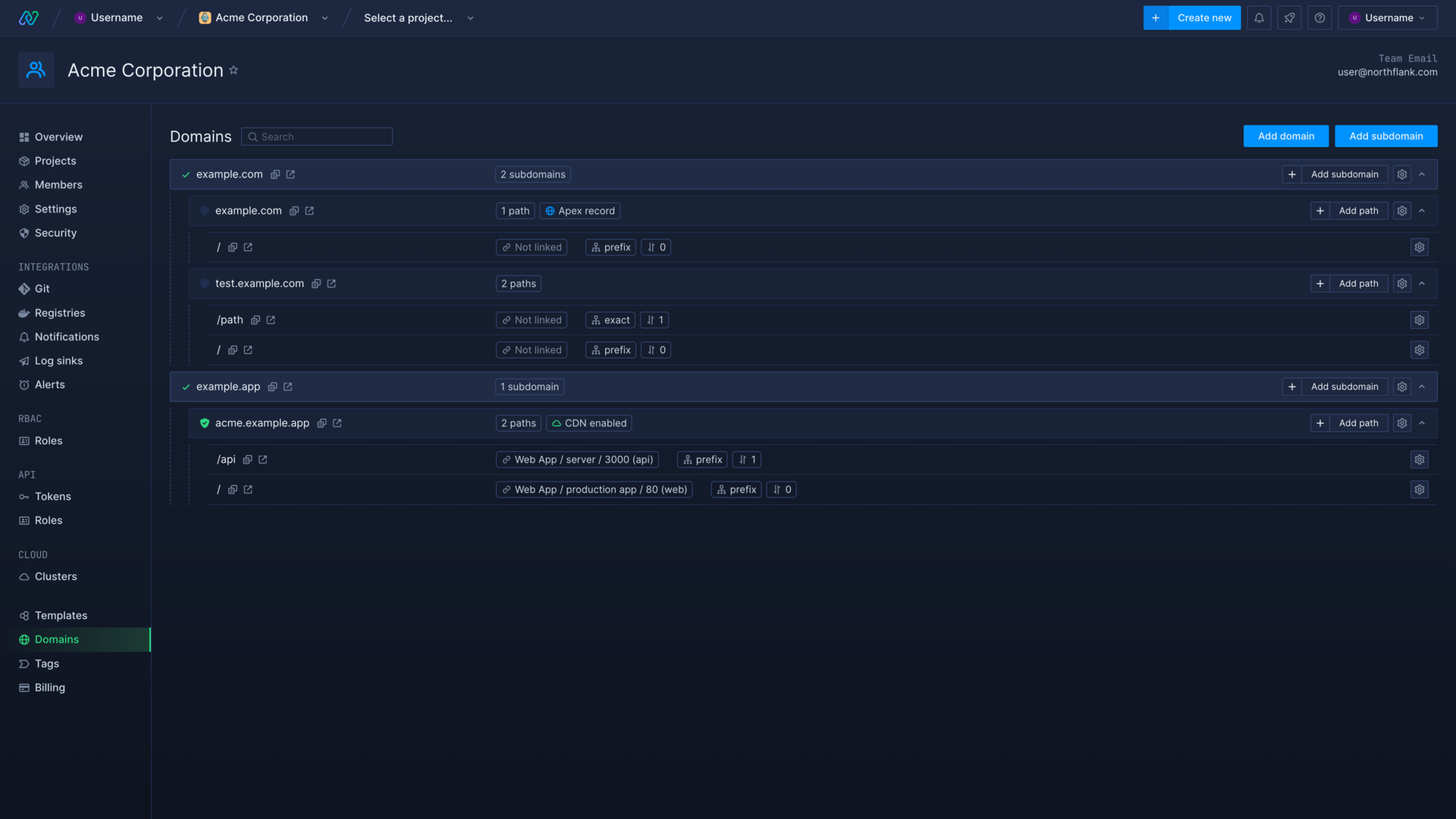
Add a subdomain
You can add as many subdomains as you require for each domain but each subdomain on Northflank is unique; multiple accounts cannot add the same subdomain.
You can create as many levels of subdomains as required (for example one.yourdomain.com or three.two.one.yourdomain.com).
To add a subdomain, select the domain namespace to add it to (yourdomain.com) and enter the subdomain to add (one or three.two.one).
After adding a subdomain you will see the name and token to add to your DNS records as a CNAME record, as well as the recommended time to live (TTL).
Log in to the control panel on your DNS provider, find the DNS settings for your domain, and add the record with the information specified on Northflank.

Verification
After adding the record for your domain or subdomain, return to your Northflank account's domains page and select verify on the entry for your domain or subdomain.
If it cannot be verified you may need to wait for the DNS to update, this will depend on the TTL set on the DNS host for the record. If it still fails to verify after the TTL has elapsed, check you have entered the record correctly and try again.
You can close the verification information to come back to it later, and view it again by clicking verify on the entry.
When successfully verified you can link the domain or subdomain to a public port on a deployment.
Add an apex domain
Northflank automatically adds a subdomain entry for your apex domain, unless the apex domain is already associated with another Northflank account. Click verify to see the record content that you must add to your DNS provider to use it with Northflank services. You cannot link an apex domain name to a service if you have configured it using wildcard redirect routing.
Your DNS provider must support CNAME flattening in order to link an apex domain to your Northflank account. If you current provider does not support these records for apex domains, we recommend migrating to a service that does, such as Cloudflare .
Next steps
Link a domain to a port
How to link and unlink domains and subdomains with specific ports on your deployments.
Add public ports
Configure ports to expose your services on the internet.
Use wildcard domains and certificates
Configure your domains to use wildcard redirect routing and certificate generation to make creating subdomains quick and easy.