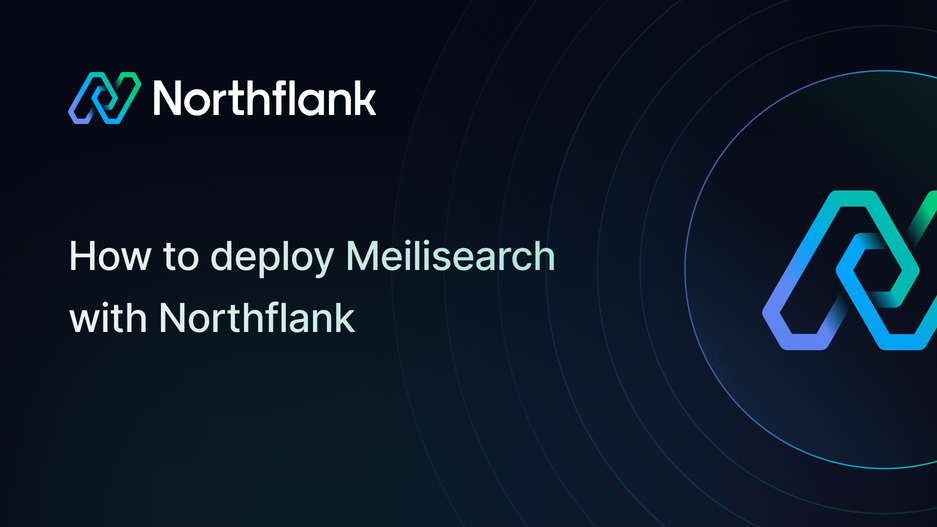

How to deploy Meilisearch: step-by-step deployment guide
If you need a fast, lightweight, and easy-to-deploy open-source search engine, Meilisearch is one of the best tools available. It delivers lightning-fast search with typo tolerance, filters, and custom ranking, all wrapped in a simple, developer-friendly API.
With Northflank, you can deploy Meilisearch in minutes using a one-click template or set it up manually for complete control. Northflank handles scaling, networking, and infrastructure while you focus on delivering a great search experience to your users.
Before you begin, create a Northflank account.
- Deploying Meilisearch with a one-click template on Northflank
- Deploying Meilisearch manually on Northflank
What is Northflank?
Northflank is a developer platform that makes it easy to build, deploy, and scale applications, databases, jobs, and even GPU workloads. It abstracts Kubernetes with smart defaults, giving you production-ready deployments without losing flexibility.
You can launch Meilisearch on Northflank in just a few minutes using the ready-made template. This option is ideal if you want to quickly spin it up or demo it without performing a manual setup.
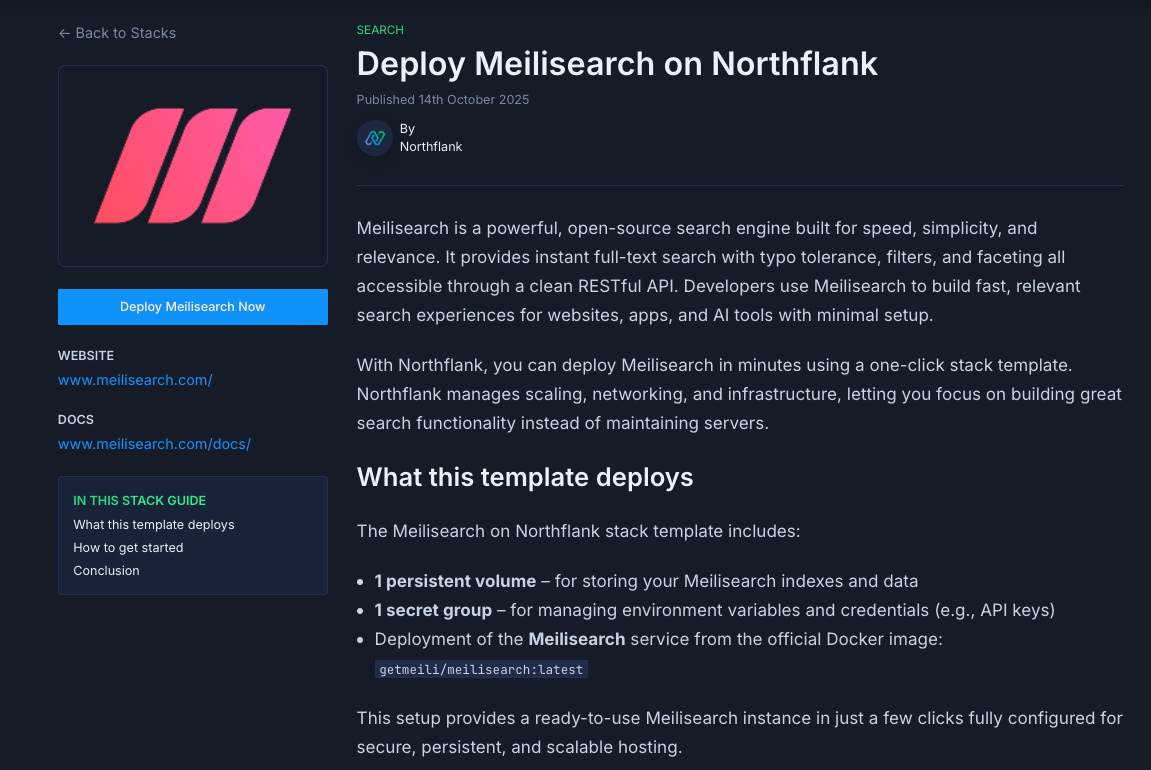
The Meilisearch deployment on Northflank includes:
- 1 persistent volume for storing search indexes and data
- 1 secret group for managing environment variables (API keys, credentials)
- Deployment of Meilisearch from the official Docker image:
getmeili/meilisearch:latest
- Visit the Meilisearch template on Northflank
- Click “Deploy”
- Northflank will automatically:
- Create a project, volume, and secret group
- Deploy the Meilisearch service
- Expose a public URL for your search API
- Once live, open the generated URL to access your Meilisearch instance
You can connect to it using the Meilisearch Web UI or API client libraries in Node.js, Python, Go, and more.
If you want more flexibility or need to customize your setup, you can deploy Meilisearch manually. This approach provides complete control over configuration and integration.
Note: You can also customise Northflank's one-click deploy templates.
Log in to your Northflank dashboard, click the “Create new” button (+ icon) in the top right corner of your dashboard. Then, select “Project” from the dropdown.

Projects serve as workspaces that group together related services, making it easier to manage multiple workloads and their associated resources.
You’ll need to fill out a few details before moving forward.
-
Enter a project name, such as
meilisearch-projectand optionally pick a color for quick identification in your dashboard. -
Select Northflank Cloud as the deployment target. This uses Northflank’s fully managed infrastructure, so you do not need to worry about Kubernetes setup or scaling.
(Optional) If you prefer to run on your own infrastructure, you can select Bring Your Own Cloud and connect AWS, GCP, Azure, or on-prem resources.
-
Choose a region closest to your users to minimize latency.
-
Click Create project to finalize the setup.
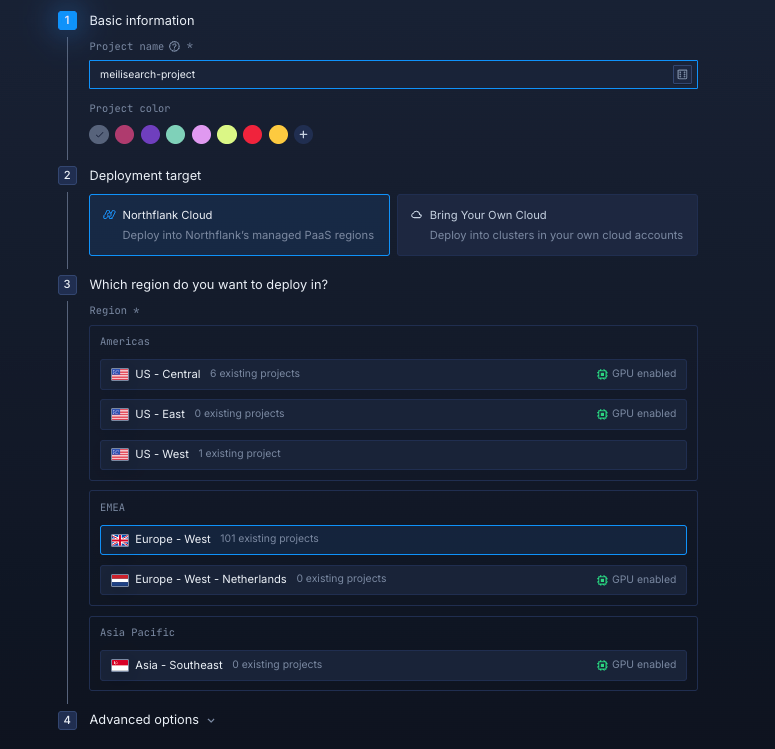
Next, navigate to the Secrets tab and click "Create Secret Group." Name it something easy to recognize, such as meilisearch-secrets. This group will hold all the environment variables required by Meilisearch. You can find the full list of supported variables in the Meilisearch docs.
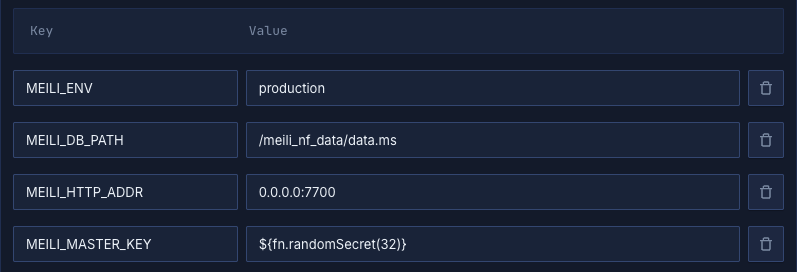
If you don't want to go through the stress of manually configuring or searching for environment variables to use, you can use the already configured ones below:
MEILI_ENV="production"
MEILI_DB_PATH="/meili_nf_data/data.ms"
MEILI_HTTP_ADDR="0.0.0.0:7700"
MEILI_MASTER_KEY="XXXXXXXXXXXXXXXXXXXXXXXXXXXXXXXXX"Notes about these values:
MEILI_ENV: Set toproductionto optimize Meilisearch for production workloads. In production mode, Meilisearch requires a master key for security.MEILI_DB_PATH: Specifies where Meilisearch stores its data. This should match the volume mount path you'll create in Step 5 (/meili_nf_data).MEILI_HTTP_ADDR: Binds Meilisearch to all network interfaces on port7700, making it accessible within your Northflank environment.MEILI_MASTER_KEY: A required security credential for production mode. Replace the X's with a strong, randomly generated key (at least 16 characters). This key protects your search API from unauthorized access.
Within your project, navigate to the Services tab in the top menu and click ’Create New Service’. Select Deployment and give your service a name such as meilisearch-app.
For the deployment source, choose External image and enter the official Meilisearch Docker image: getmeili/meilisearch:latest.
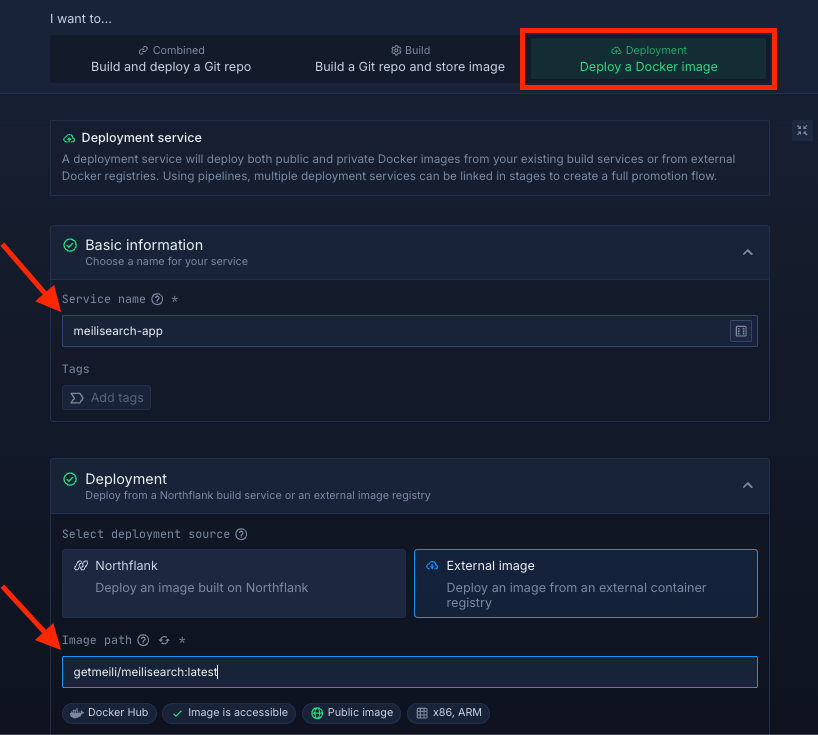
Select compute resources
Choose the compute size that best matches your workload:
- Small plans are fine for testing or lightweight usage.
- Larger plans are recommended for production, as Meilisearch can be resource-intensive under real-world traffic.
The flexibility to adjust resources later means you can start small and scale up as your scheduling needs grow.
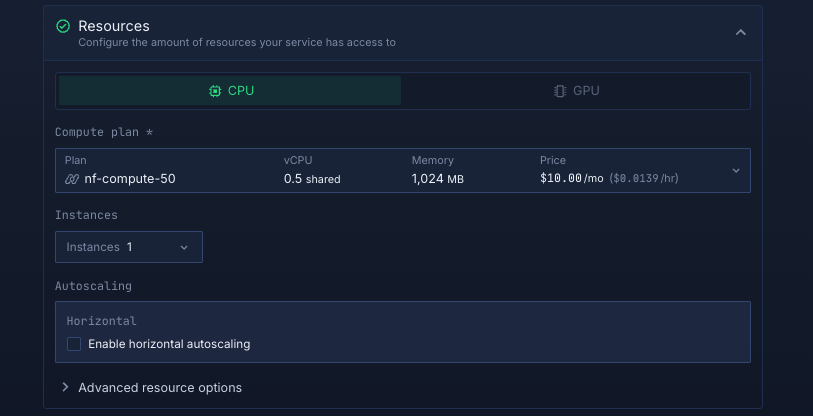
Set up a port so your app is accessible:
- Port:
7700 - Protocol:
HTTP - Public access: enable this to let people access your scheduling app from the internet
Northflank will automatically generate a secure, unique public URL for your service. This saves you from having to manage DNS or SSL certificates manually.
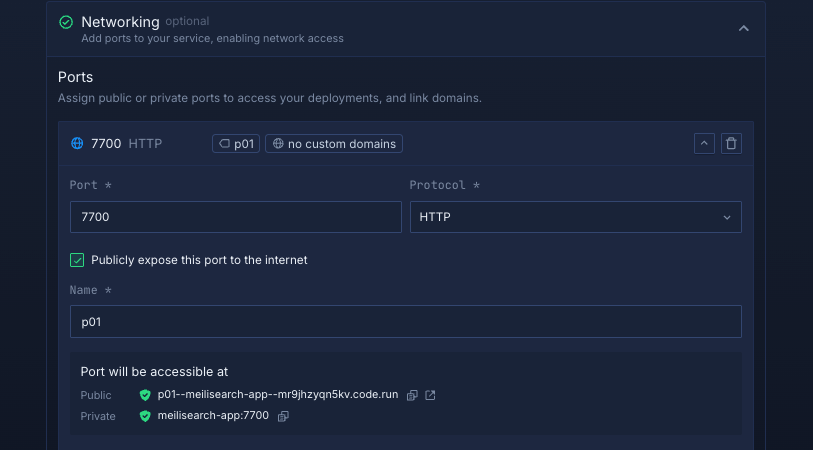
Deploy your service
When you’re satisfied with your settings, click “Create service.” Northflank will pull the image, provision resources, and deploy Meilisearch.
Once the deployment is successful, you’ll see your service’s public URL at the top right corner, e.g.: p01--meilisearch-app--lppg6t2b6kzf.code.run
Inside your project, go to the Volumes tab and click Create new volume.
- Name it
meilisearch-volume - Choose a storage type (NVMe is recommended)
- Choose a storage size (start small for testing, scale up for production)
- Set the volume mount path to
/meili_nf_data(the directory used by Meilisearch to store data) - Attach the volume to your
meilisearch-appservice to enable persistent storage.
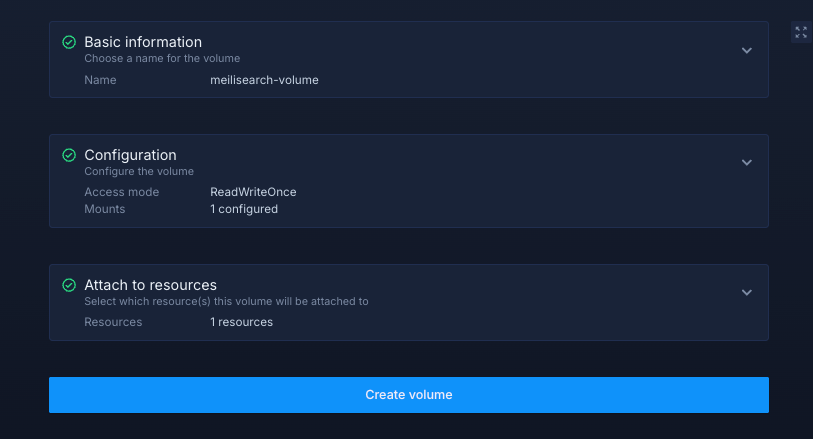
Click Create volume to finalize.
After successfully creating your volume, you need to restart your service. Once completed, you can access your deployed Meilisearch app.
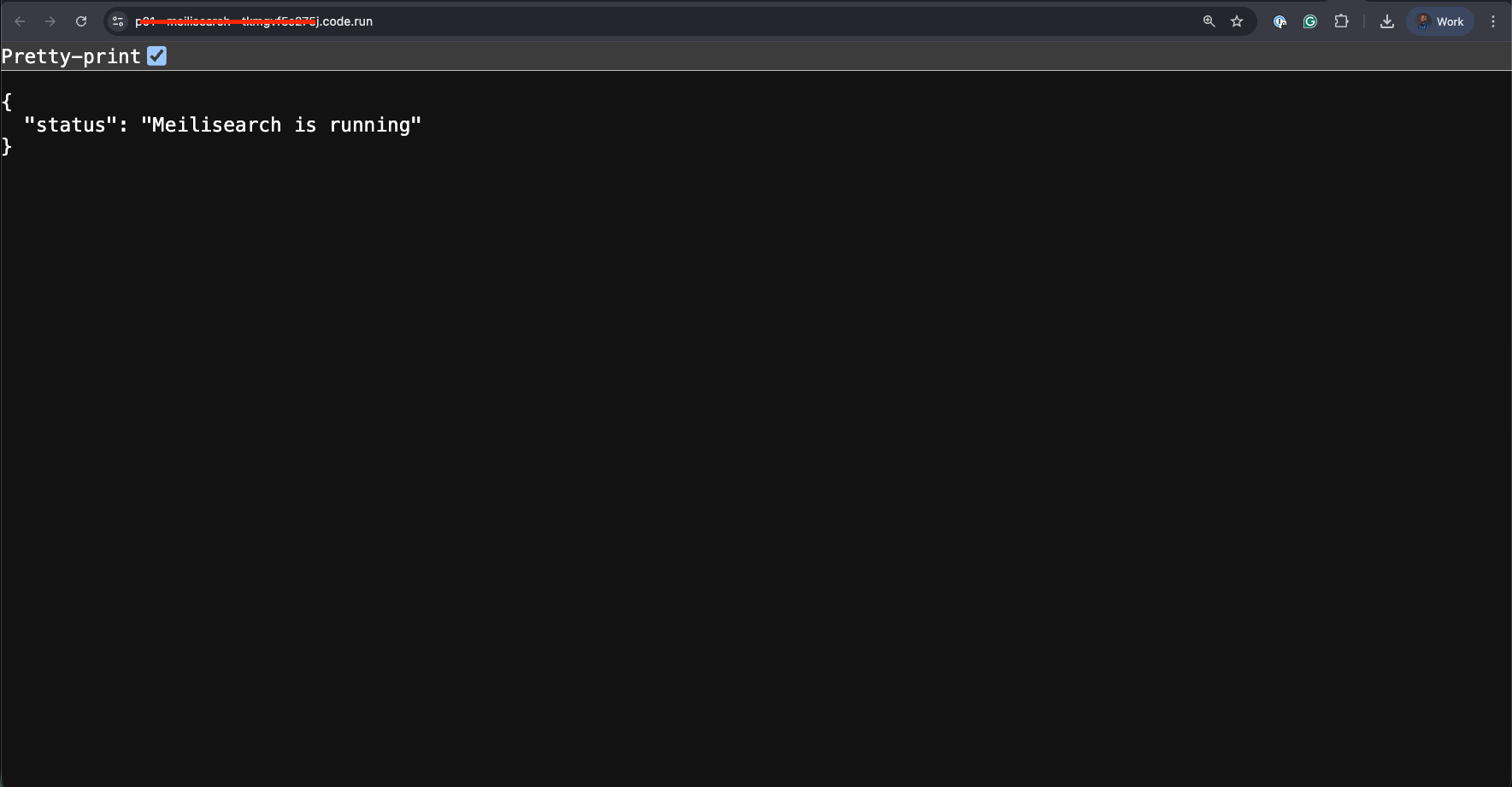
Deploying Meilisearch on Northflank gives you a production-ready, scalable, and cost-efficient search infrastructure without managing servers.
Whether you use the one-click template for speed or manual setup for control, Northflank ensures your Meilisearch instance stays secure, performant, and easy to scale.
Together, Meilisearch and Northflank make it effortless to deliver blazing-fast, full-text search experiences for your apps and data.