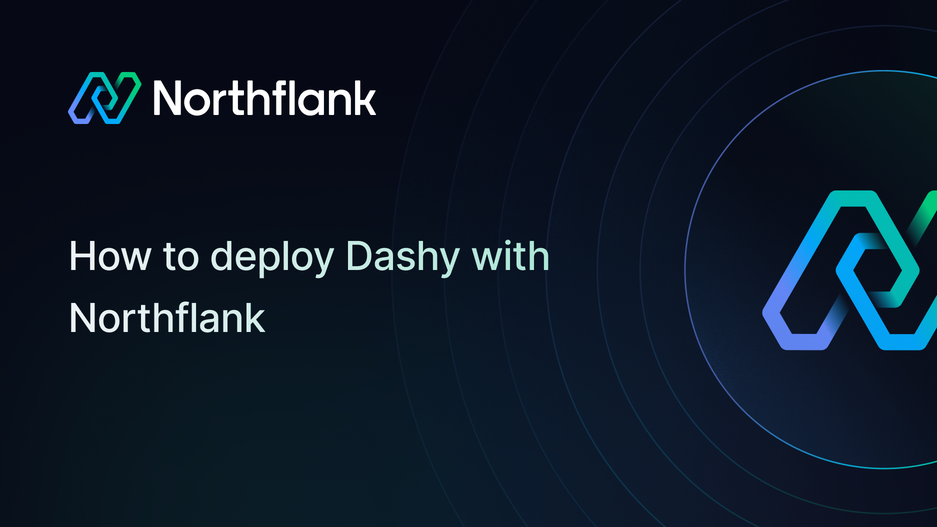

How to deploy Dashy: step-by-step deployment guide
If you need a simple and open-source way to build customizable dashboards, Dashy is one of the best tools available. It lets you create fast, minimal dashboards to organize links, services, and internal tools all in one place.
With Northflank, you can deploy Dashy in minutes using a one-click template or set it up manually. Northflank takes care of scaling, networking, and infrastructure so you can focus on managing your dashboard instead of maintaining servers.
Before you begin, create a Northflank account.
- Deploying Dashy with a one-click template on Northflank
- Deploying Dashy manually on Northflank
What is Northflank?
Northflank is a developer platform that makes it easy to build, deploy, and scale applications, databases, jobs, and GPU workloads. It abstracts away Kubernetes complexity with smart defaults, giving you production-ready deployments while still allowing advanced customization.
You can launch Dashy on Northflank in just a few minutes using the ready-made template. This option is ideal if you want to quickly spin it up or demo it without performing a manual setup.
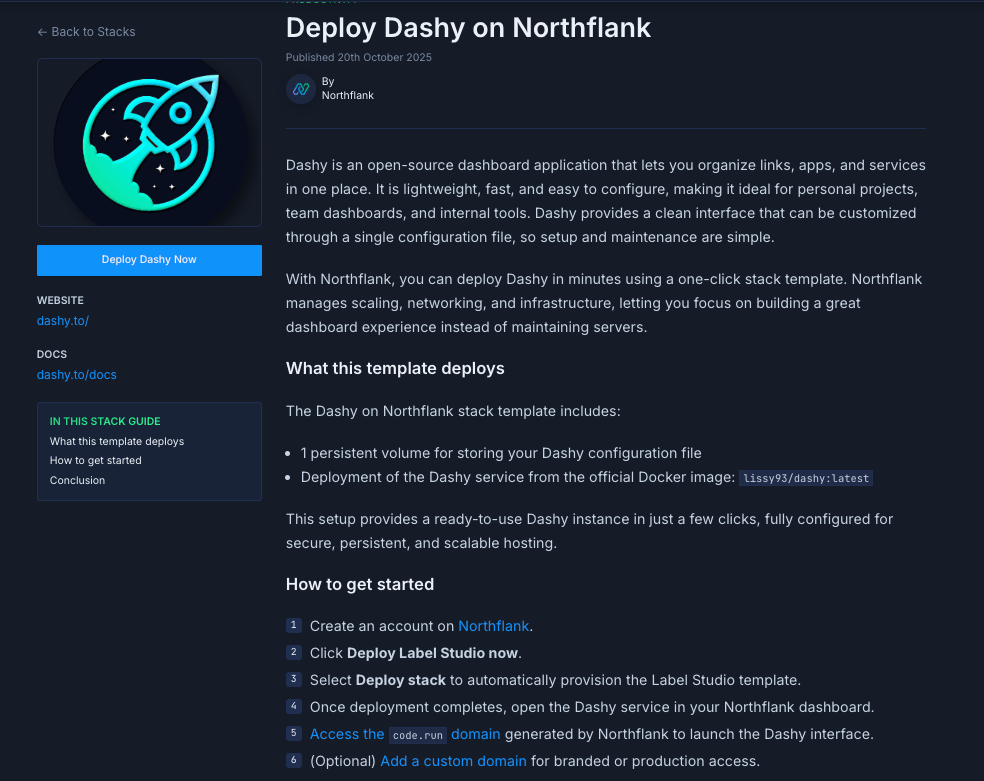
The Dashy deployment on Northflank includes:
- 1 persistent volume for storing your
conf.ymlfile - Deployment of Dashy from the official Docker image:
lissy93/dashy:latest
- Visit the Dashy template on Northflank
- Click “Deploy”
- Northflank will automatically:
- Create a project and a volume
- Deploy the Dashy service
- Expose a public URL for your search API
- Once live, open the generated URL to access your Dashy instance.
If you want more flexibility or need to customize your setup, you can deploy Dashy manually. This approach provides complete control over configuration and integration.
Note: You can also customise Northflank's one-click deploy templates.
Log in to your Northflank dashboard, click the “Create new” button (+ icon) in the top right corner of your dashboard. Then, select “Project” from the dropdown.

Projects serve as workspaces that group together related services, making it easier to manage multiple workloads and their associated resources.
You’ll need to fill out a few details before moving forward.
-
Enter a project name, such as
dashy-projectand optionally pick a color for quick identification in your dashboard. -
Select Northflank Cloud as the deployment target. This uses Northflank’s fully managed infrastructure, so you do not need to worry about Kubernetes setup or scaling.
(Optional) If you prefer to run on your own infrastructure, you can select Bring Your Own Cloud and connect AWS, GCP, Azure, or on-prem resources.
-
Choose a region closest to your users to minimize latency.
-
Click Create project to finalize the setup.
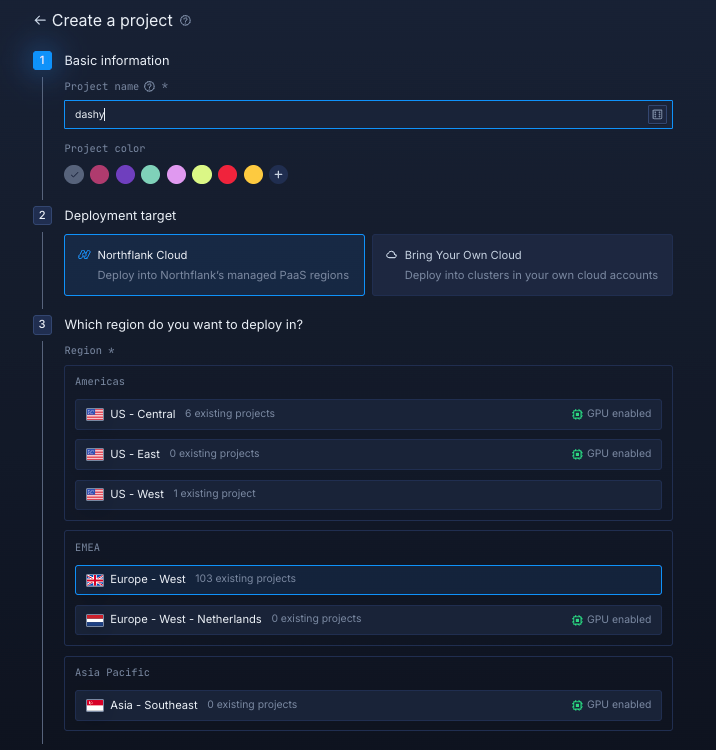
Within your project, navigate to the Services tab in the top menu and click ’Create New Service’. Select Deployment and give your service a name such asdashy-service.
For the deployment source, choose External image and enter the official Meilisearch Docker image: lissy93/dashy:latest.
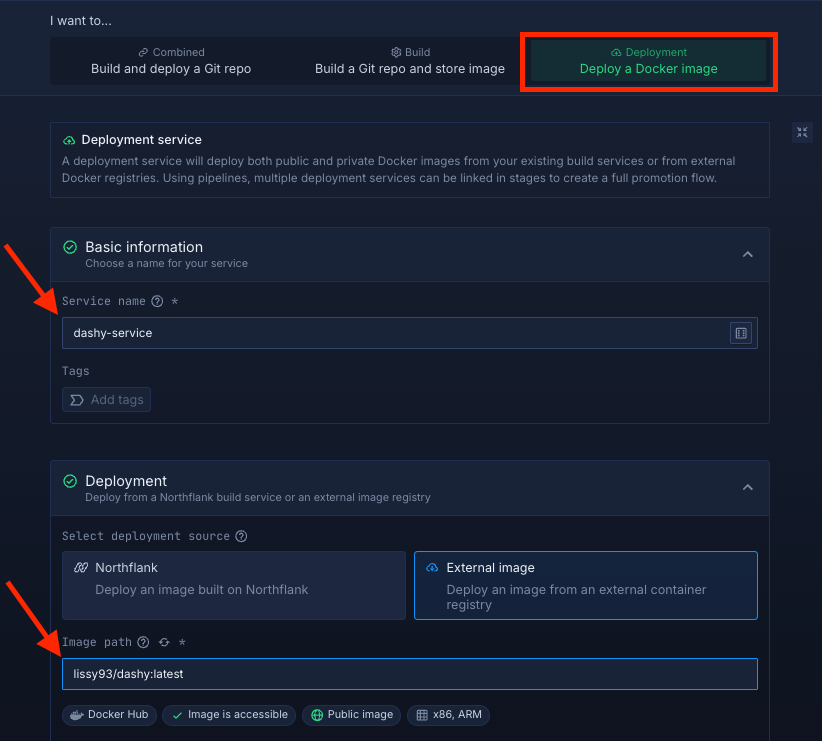
Select compute resources
Choose the compute size that best matches your workload:
- Small plans are fine for testing or lightweight usage.
- Larger plans are recommended for production, as Meilisearch can be resource-intensive under real-world traffic.
The flexibility to adjust resources later means you can start small and scale up as your scheduling needs grow.
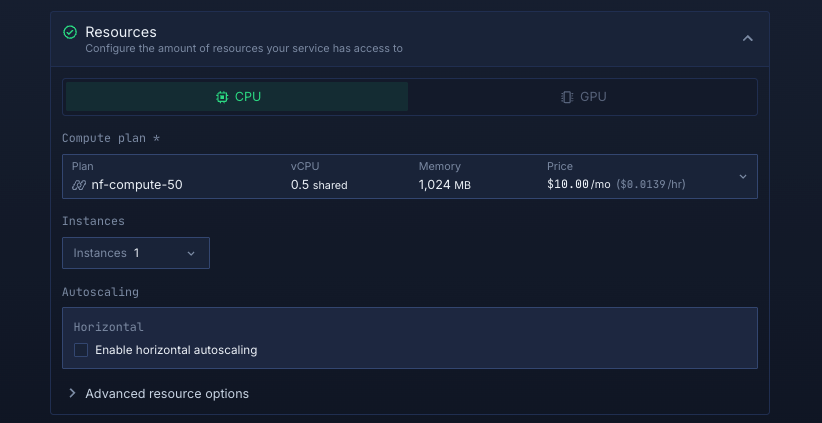
Set up a port so your app is accessible:
- Port:
8080 - Protocol:
HTTP - Public access: enable this to let people access your scheduling app from the internet
Northflank will automatically generate a secure, unique public URL for your service. This saves you from having to manage DNS or SSL certificates manually.
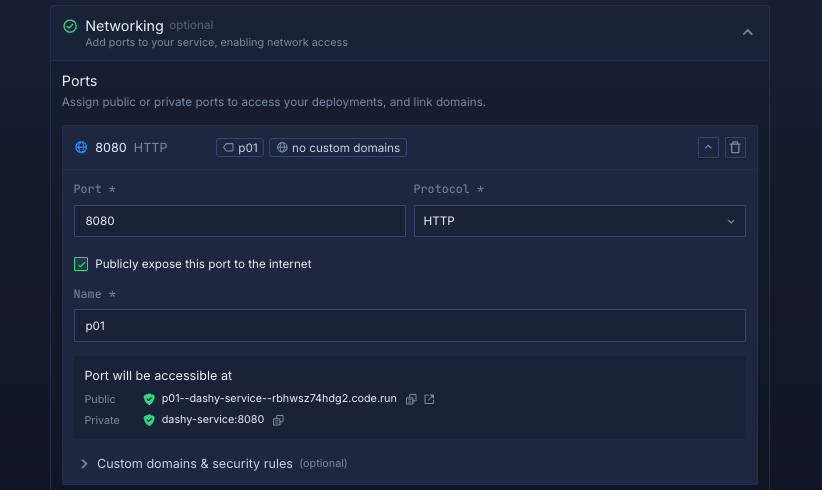
Deploy your service
When you’re satisfied with your settings, click “Create service.” Northflank will pull the image, provision resources, and deploy Dashy.
Once the deployment is successful, you’ll see your service’s public URL at the top right corner, e.g.: p01--dashy-service--lppg6t2b6kzf.code.run
Inside your project, go to the Volumes tab and click Create new volume.
- Name it
dashy-volume - Choose a storage type (NVMe is recommended)
- Choose a storage size (start small for testing, scale up for production)
- Set the volume mount path to
/user-data - Attach the volume to your
dashy-serviceservice to enable persistent storage.
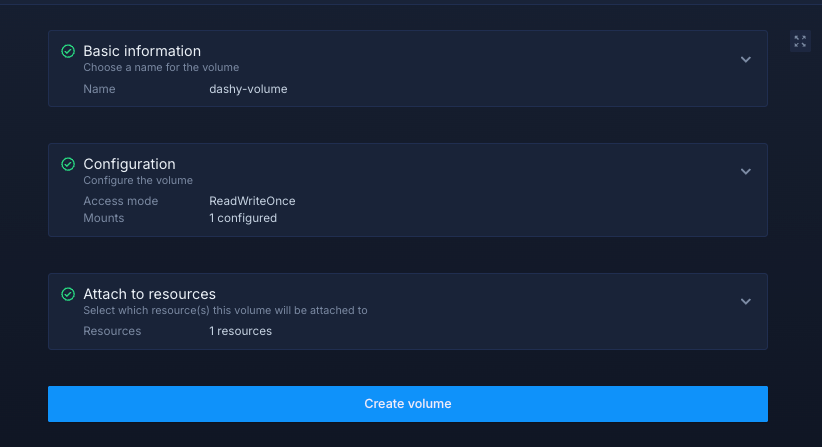
Click Create volume to finalize.
After successfully creating your volume, you need to restart your service. Once completed, you can access your deployed Dashy app.
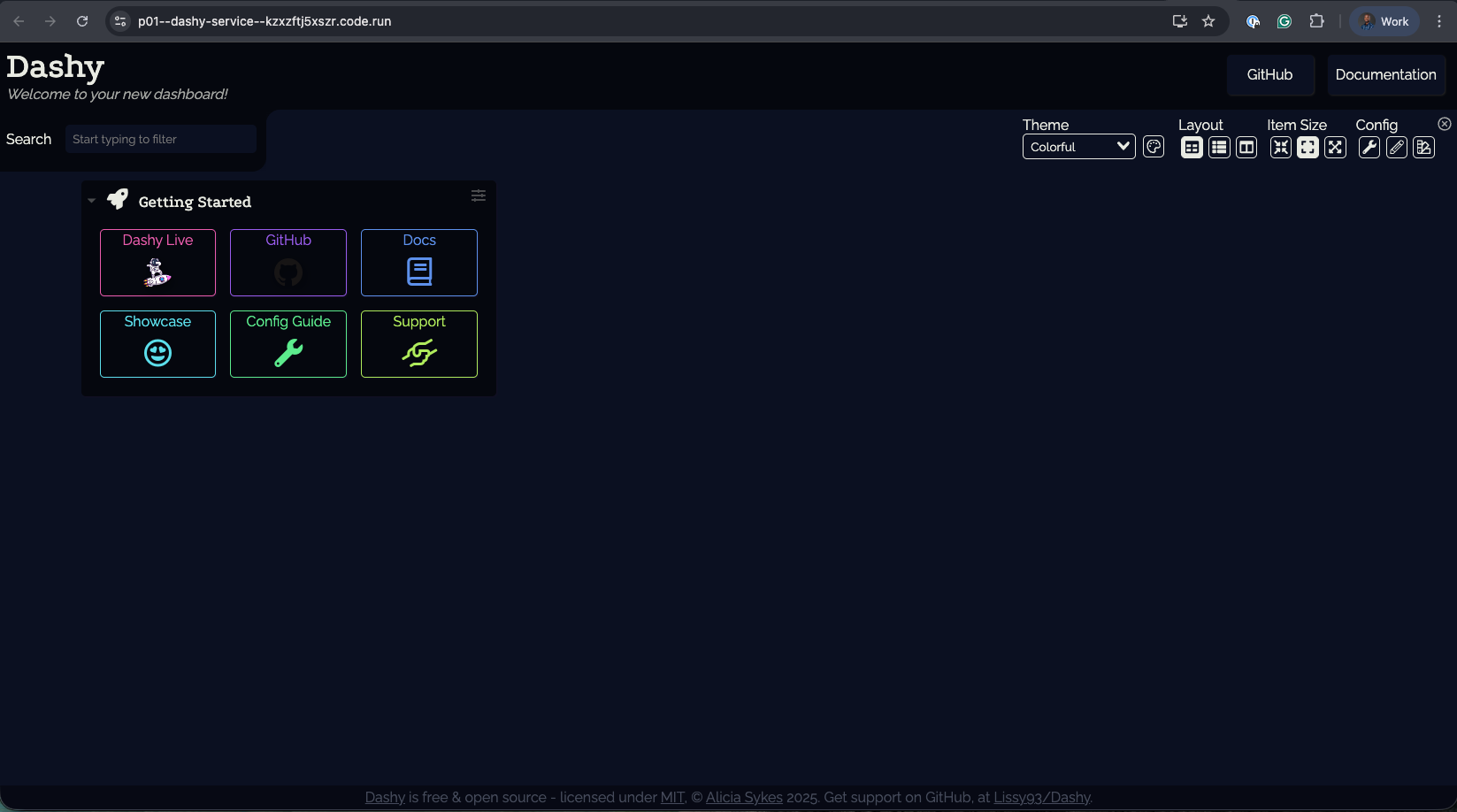
Deploying Dashy on Northflank gives you a secure and production-ready way to host your personal or team dashboard without managing infrastructure.
Whether you use the one-click template for speed or a manual deployment for full control, Northflank provides the platform while Dashy powers the user interface. This setup is ideal for teams, internal tools, personal productivity, or quick-access hubs for multiple services.