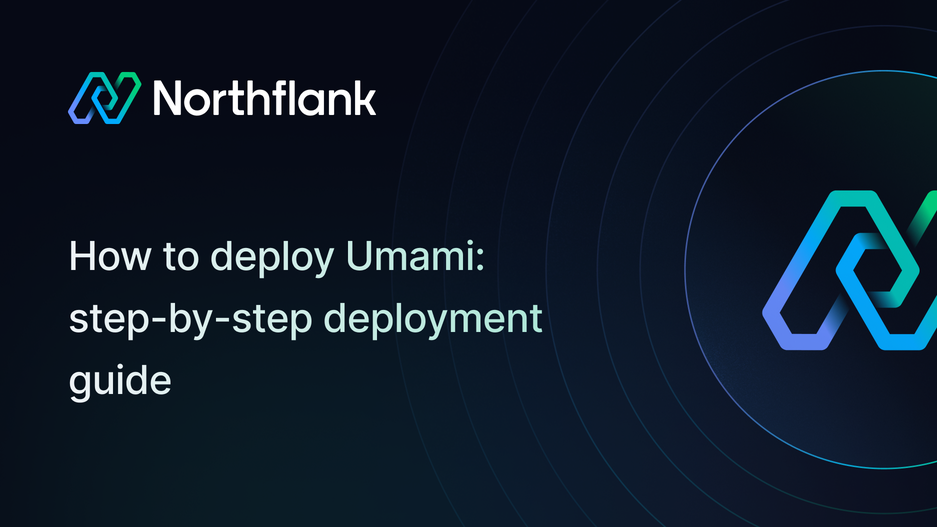

How to deploy Umami: step-by-step deployment guide
If you need a reliable and open-source solution to track and analyze website traffic while respecting user privacy, Umami is one of the best options available. It provides clear insights into page performance, user behavior, and traffic sources without invasive tracking or cookies, making it ideal for modern websites and businesses focused on performance and compliance.
With Northflank, you can deploy Umami in minutes using a one-click template or set it up manually. Northflank takes care of scaling, networking, and infrastructure so you can focus on growing and optimizing your website.
Before you begin, create a Northflank account.
- Deploying Umami with a one-click template on Northflank
- Deploying Umami manually on Northflank
What is Northflank?
Northflank is a developer platform that makes it easy to build, deploy, and scale applications, databases, jobs, and GPU workloads. It abstracts away Kubernetes complexity with smart defaults, giving you production-ready deployments while still allowing advanced customization.
You can launch Umami on Northflank in a few minutes using the official stack template. This is the fastest way to get Umami up and running without manual configuration.
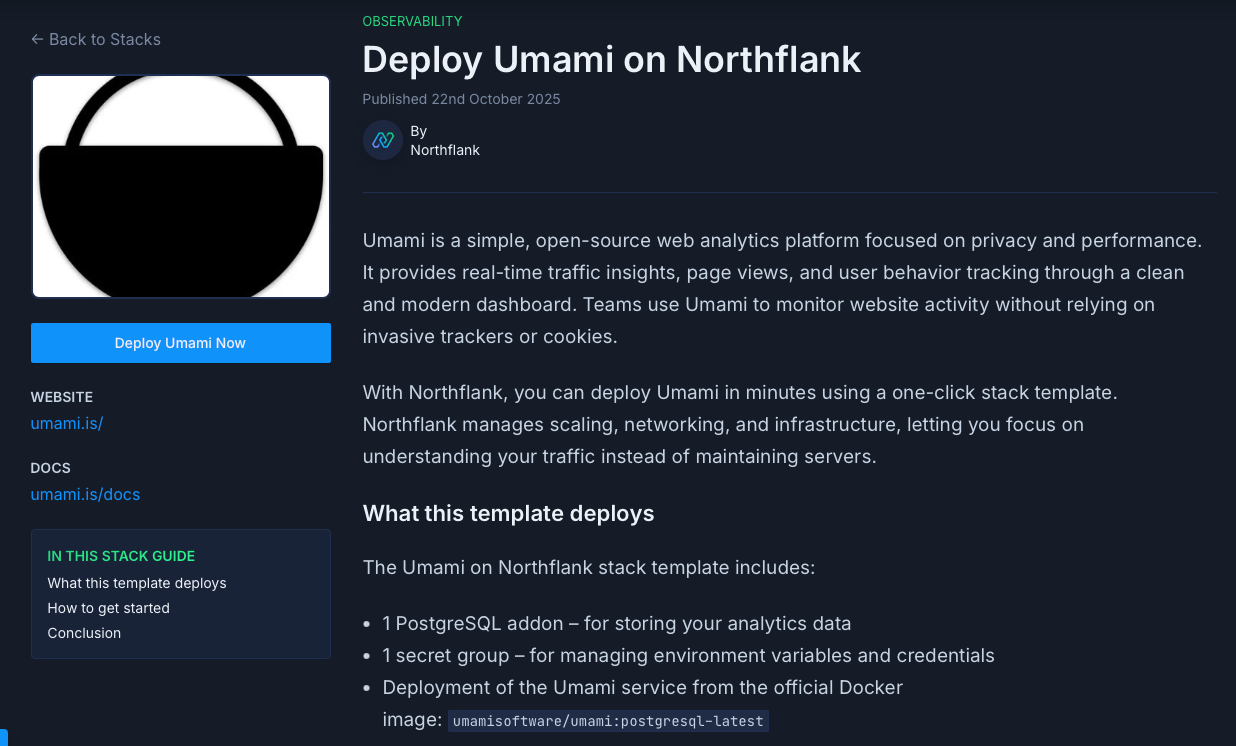
The Umami deployment on Northflank includes:
- 1 PostgreSQL addon for storing analytics data
- 1 secret group for credentials and environment variables
- 1 Umami service deployed from the official Docker image
umamisoftware/umami:postgresql-latest
- Visit the Umami template on Northflank.
- Click Deploy.
- Northflank will automatically:
- Create a project and database
- Set up the secret group
- Deploy the Umami service
- Expose a public URL for your Umami instance
- Once the deployment is complete, open the public URL to access the Umami dashboard.
If you want more flexibility or need to customize your setup, you can deploy Umami manually. This approach provides you with complete control over configuration and integration.
Note: You can also customize Northflank's one-click deploy templates.
Log in to your Northflank dashboard and click the Create new button in the top right corner. Select Project from the dropdown.

Projects act as workspaces that group related services, making it easier to manage multiple resources.
You’ll need to fill out a few details before moving forward.
-
Enter a project name, such as
umami-projectand optionally pick a color for quick identification in your dashboard. -
Select Northflank Cloud as the deployment target. This uses Northflank’s fully managed infrastructure, so you do not need to worry about Kubernetes setup or scaling.
(Optional) If you prefer to run on your own infrastructure, you can select Bring Your Own Cloud and connect AWS, GCP, Azure, or on-prem resources.
-
Choose a region closest to your users to minimize latency.
-
Click Create project to finalize the setup.
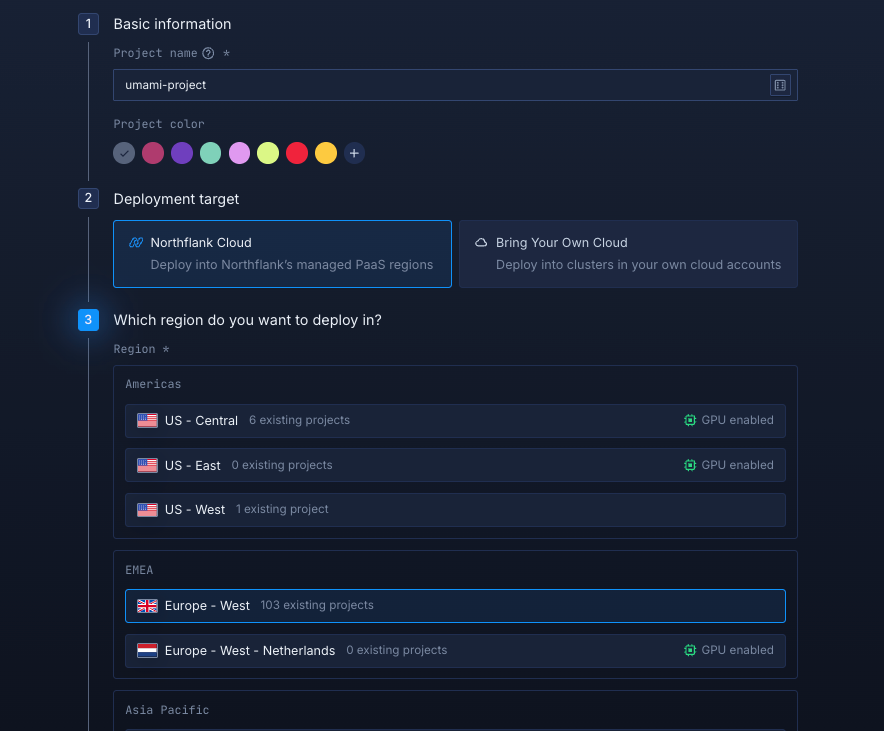
Inside your project, go to the Addons tab and click “Create new addon.” Then, select PostgreSQL as the Addon type, give it a descriptive name such as umami-db. Select your preferred version, and choose a compute plan size.
- If you’re testing or experimenting, the smallest option is cost-effective and sufficient.
- For production, we recommend starting with
nf-compute-50. This provides more resources and stability, ensuring Umami runs reliably under real workloads.
Once you’ve configured the settings, click Create addon to provision your database.
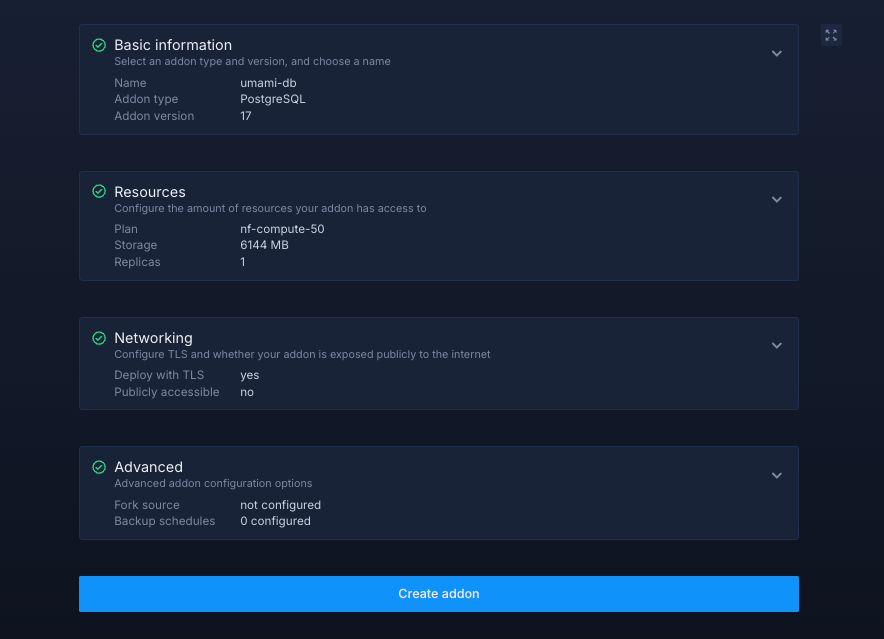
Next, navigate to the Secrets tab and click "Create Secret Group." Name it something easy to recognize, such as umami-secrets. This group will hold all the environment variables required by Umami. You can find the full list of supported variables in the Umami documentation.

If you don't want to go through the stress of manually configuring or searching for environment variables to use, you can use the already configured ones below:
DATABASE_TYPE="postgres"Note about the value:
DATABASE_TYPESpecifies the type of database in use.
Link the PostgreSQL and Redis addons to your secret group
Northflank addons (like PostgreSQL and Redis) expose connection details (username, password, host, etc.). Instead of manually copying these values into your secrets, you can link the addon directly to your secret group. This way, whenever the addon rotates credentials, your service automatically receives the updated values.
- Map
POSTGRES_URItoDATABASE_URL
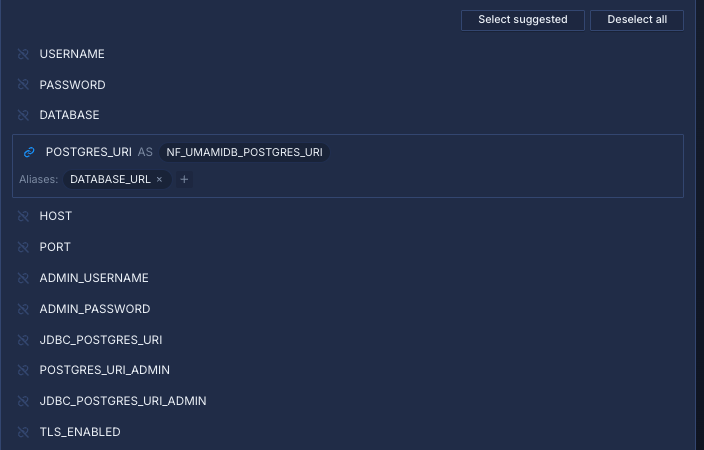
Finally, click Create secret group to save everything.
Within your project, navigate to the Services tab in the top menu and click ’Create New Service’. Select Deployment and give your service a name such as umami.
For the deployment source, choose External image and enter the official Langflow Docker image: umamisoftware/umami:postgresql-latest.
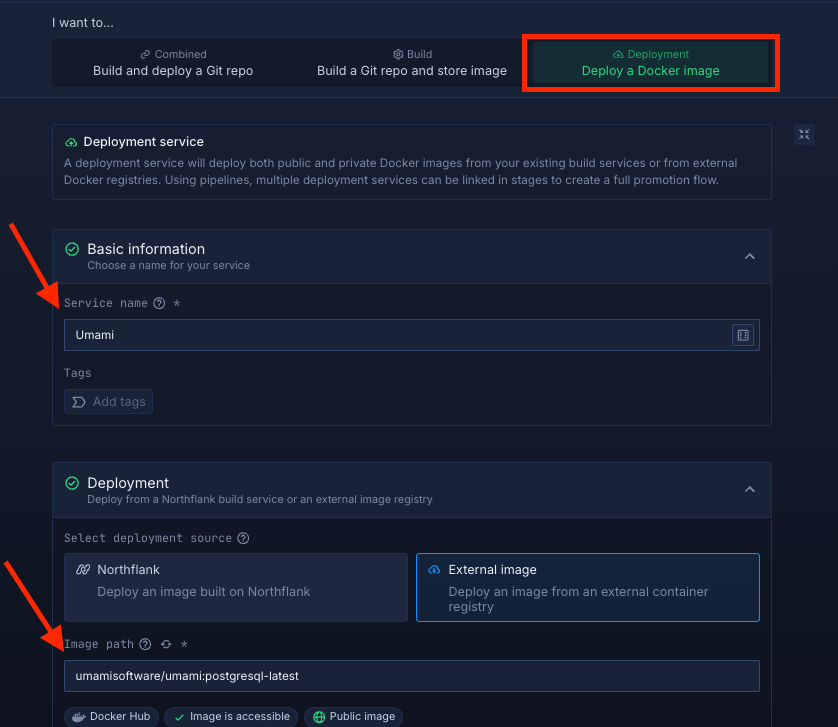
Select compute resources
Choose the compute size that best matches your workload:
- Small plans are fine for testing or lightweight usage.
- Larger plans are recommended for production, as Umami can be resource-intensive under real-world traffic.
The flexibility to adjust resources later means you can start small and scale up as needed.
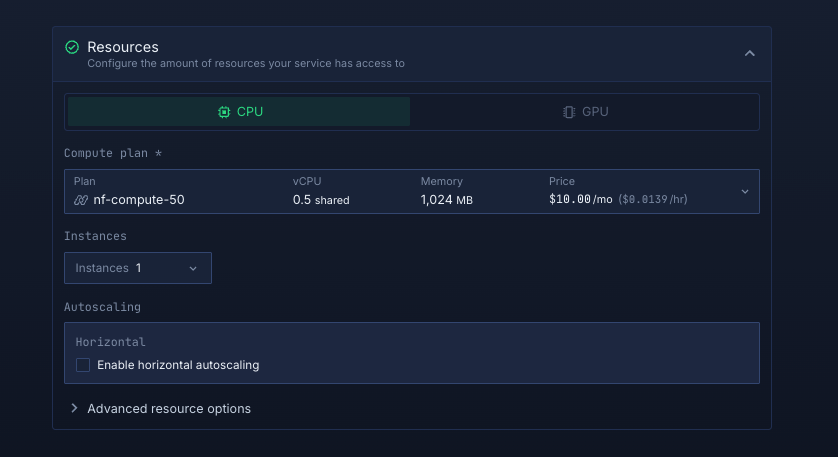
Set up a port so your app is accessible:
- Port:
3000 - Protocol:
HTTP - Public access: enable this to let people access your app from the internet
Northflank will automatically generate a secure, unique public URL for your service. This saves you from having to manage DNS or SSL certificates manually.
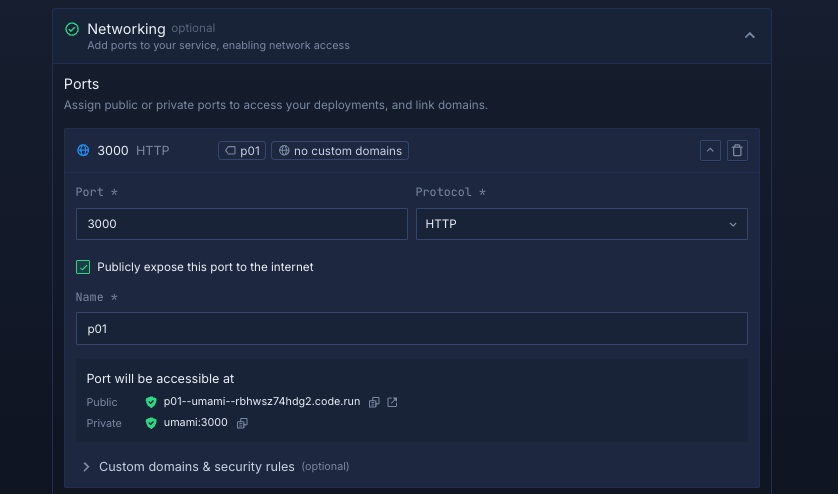
Deploy your service
When you’re satisfied with your settings, click “Create service.” Northflank will pull the image, provision resources, and deploy Umami.
Once the deployment is successful, you’ll see your service’s public URL at the top right corner, e.g.: p01--umami--lppg6t2b6kzf.code.run
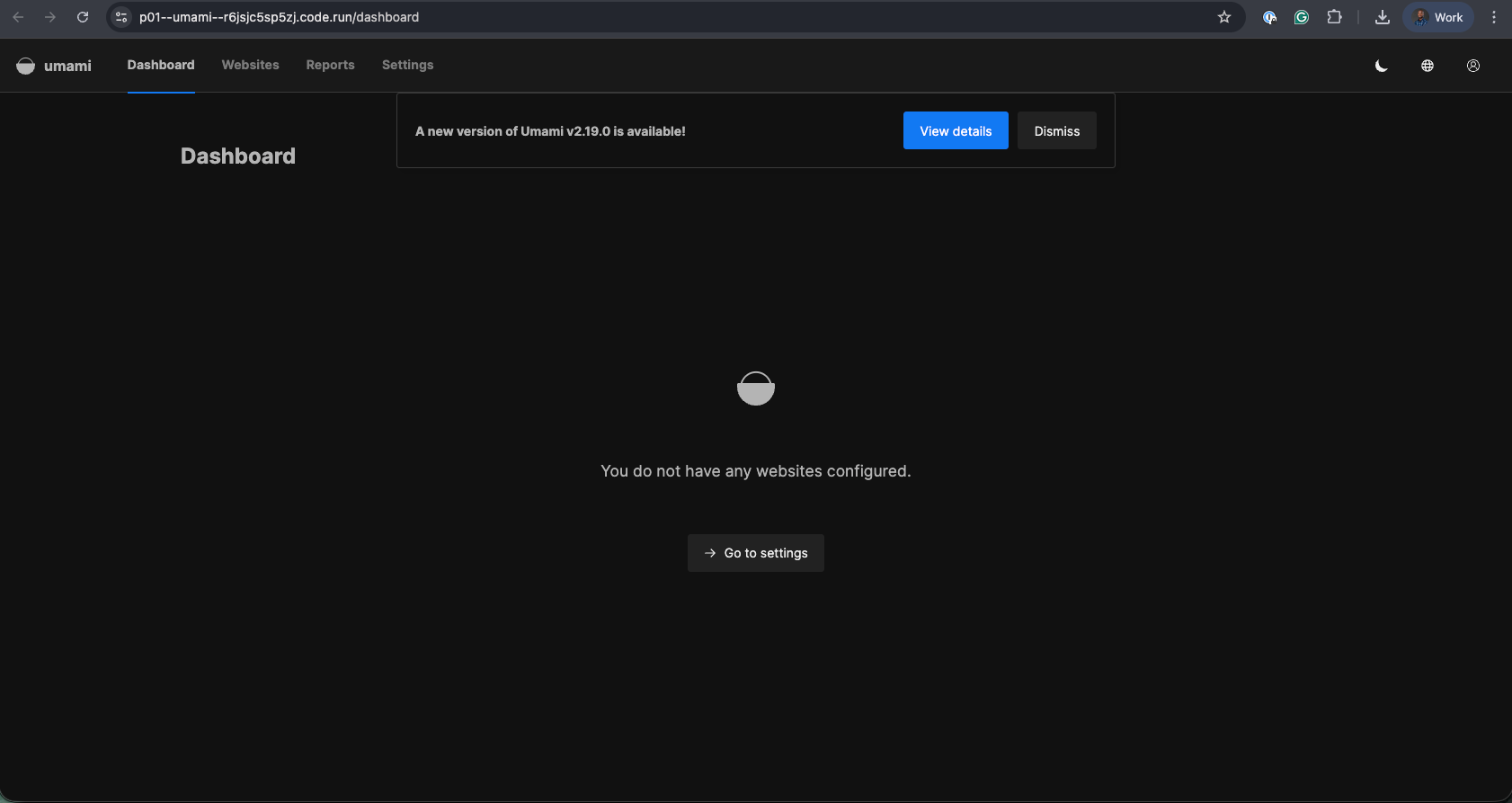
Deploying Umami on Northflank gives you a fast, privacy-friendly, and production-ready analytics platform without worrying about infrastructure or Kubernetes complexity.
Whether you use the one-click template for speed or manual setup for control, Northflank provides the hosting platform while Umami powers your website analytics. This combination is ideal for tracking traffic, optimizing SEO performance, and respecting user privacy at scale.