Managed MinIO
MinIO is a highly-available, S3 compatible object storage solution. It can handle and store unstructured data such as photos, videos, log files, backups, and container images.
Serverless MinIO cluster
Easily spin up a MinIO cluster and only pay for the resources you consume. Benefit from automatic patching and upgrading of your MinIO clusters. Effortlessly scale replicas and compute when demand requires. Northflank completely automates your database management including logs, metrics, backups and restores in a container based deployment.
MinIO on Northflank
Ready for scale
Horizontal and vertical scaling with replicas and increased compute capacity.
Backups and restores
Create, import, and delete backups, as well as restore your database from an existing backup.
Observe and Monitor
Observe your database in real-time with log tailing and performance metrics.
Pause and resume
Pause and restart your running MinIO database at any time enabling experiments and dev databases.
Advanced networking
Secure private network, enable public load-balancing and connect locally with Northflank CLI proxy.
TLS and secure connection
Connect your workloads to MinIO securely with TLS and generated connection details.
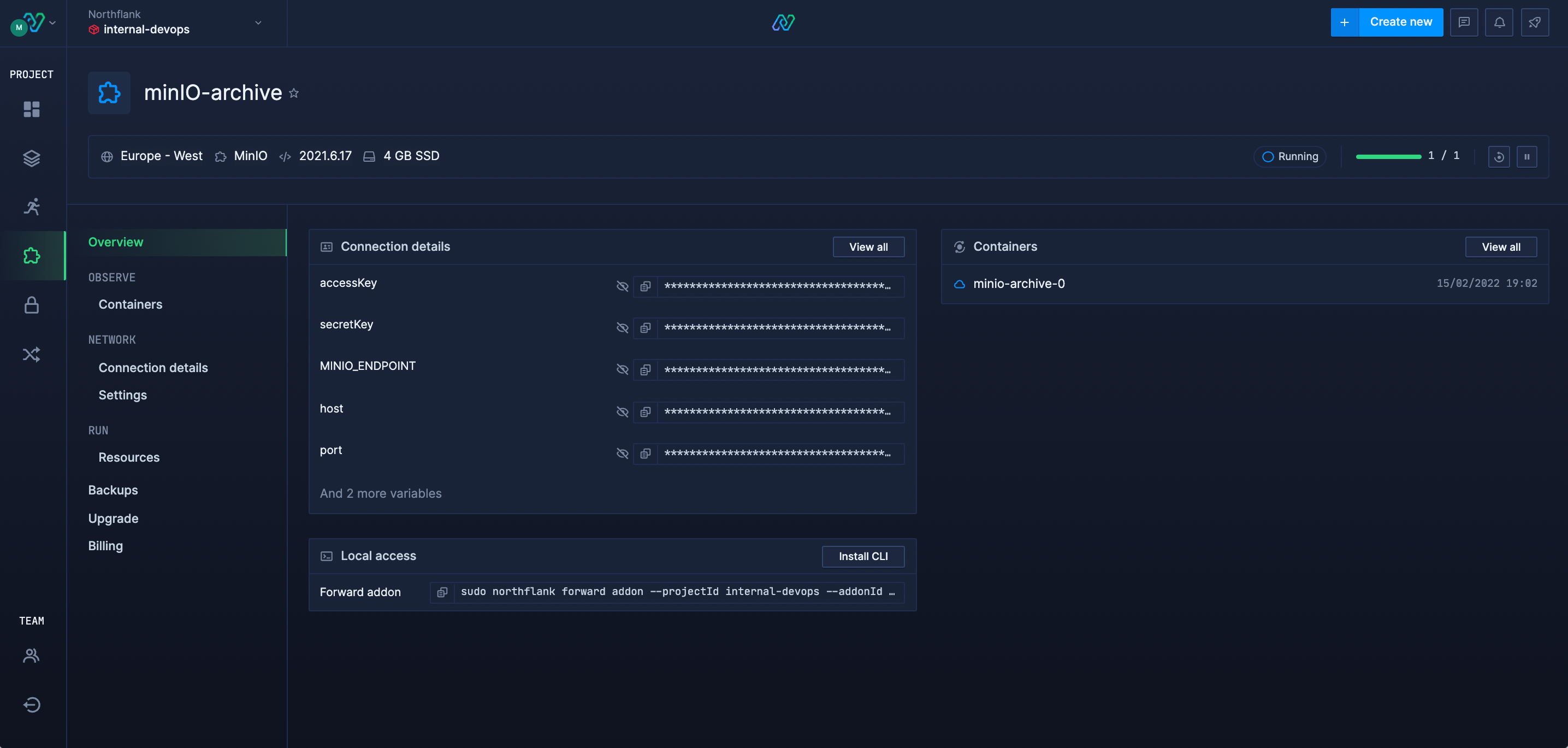
MinIO use cases
- S3 Replacement
- Static files and file storage
- Log and metric storage
- Machine learning and analytics
- Secondary back-up storage
- Disaster recovery
- Archiving
Supported MinIO versions
- 2021.6.17
MinIO Docker Images
minio/minio:latest
minio/mc:latest
Pull MinIO Docker Image locally
docker pull minio/minio
docker pull minio/mc:latest
Connect to MinIO locally with Northflank CLI
sudo northflank forward addon --projectId --addonId
MinIO Ports for API/SDK, CLI and dashboard
9000, 9001 and 443
Using mc client to connect to remote MinIO instance
mc ls play
Platform Teams
Northflank makes it easier for infrastructure and platform teams to focus on levelling up the developer experience for their teams building great apps.
Common MinIO questions among developers and platform teams:
How to securely connect to a MinIO database from developer workstations?
sudo northflank forward addon --projectId [project-name] --addonId [addon-name] You can now access the database or storage locally.How to set up an external connection outside of the cluster?
How to provision SSL and TLS for a database?
How to scale a MinIO deployment with more replicas or resources?
How to backup a MinIO cluster?
How to restore a MinIO cluster?
How to import from another MinIO cluster?
How to fork a MinIO cluster?
MinIO on Kubernetes with Northflank
Deploying MinIO onto Kubernetes can be difficult to bootstrap, operate and scale. Your current options may involve manually rolling MinIO Helm charts, YAML, statefulsets, replicasets, services, persistent volumes, ingress, Horizontal Pod Autoscaling (HPAs), Pod Disruption Budgets (PDBs), prometheus metrics, certificates and logging.
Northflank offers a comprehensive stateful workload solution. Run a highly scalable and performant MinIO database in your AWS, GCP and Azure accounts using Kubernetes and Northflank’s platform.
MinIO DBaaS or MinIO in your cloud
Automate your MinIO hosting and management using a real-time UI and developer friendly CLI & API. Deploy, monitor, backup, and scale with Northflank cloud or on your cloud account.
