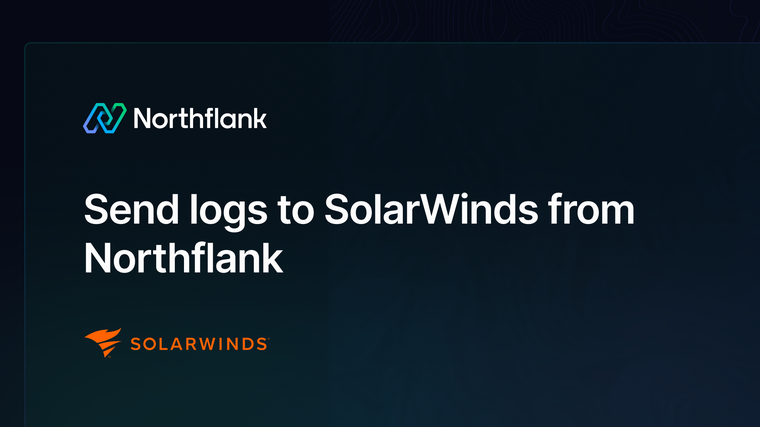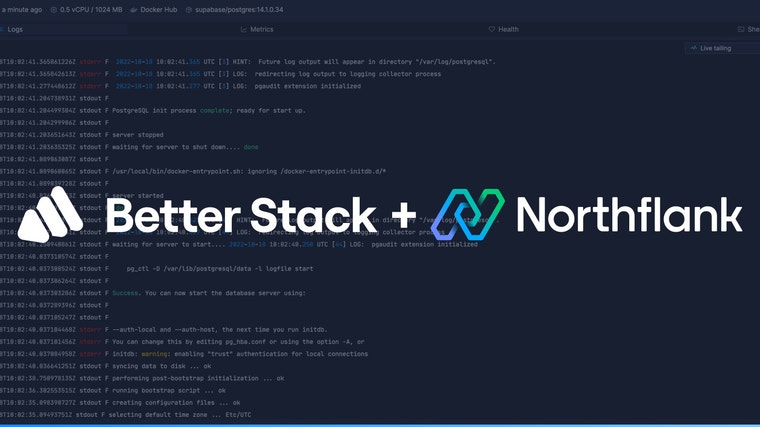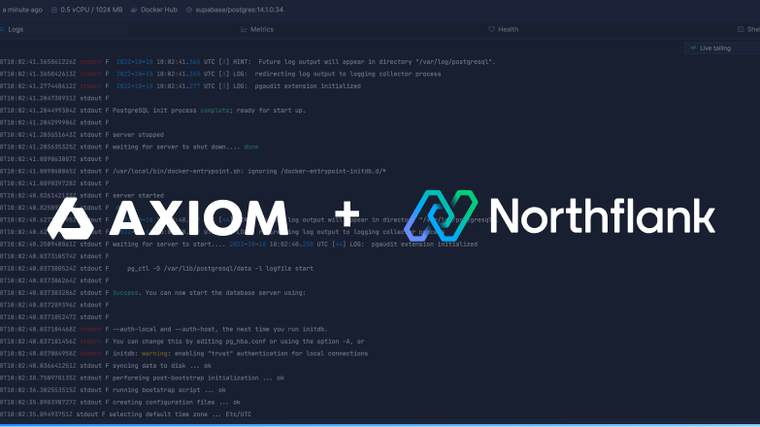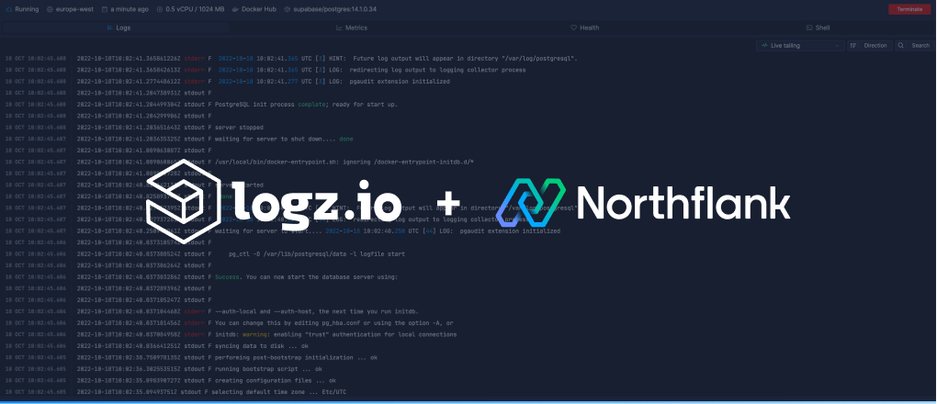

Logz.io is a powerful observability platform with a log management feature to collect your logs, with tools to filter, analyse, and create alerts. This guide will detail everything you need to know to send logs to Logz.io from Northflank.
To get started you first need an API token. In the Logz.io dashboard, open your settings and select the manage tokens page. View the data shipping tokens tab, where you can either use the default token, or create a new one.

Copy or save the token somewhere secure.
Follow this link or navigate to the log sinks page in your team or user account settings and add a log sink.
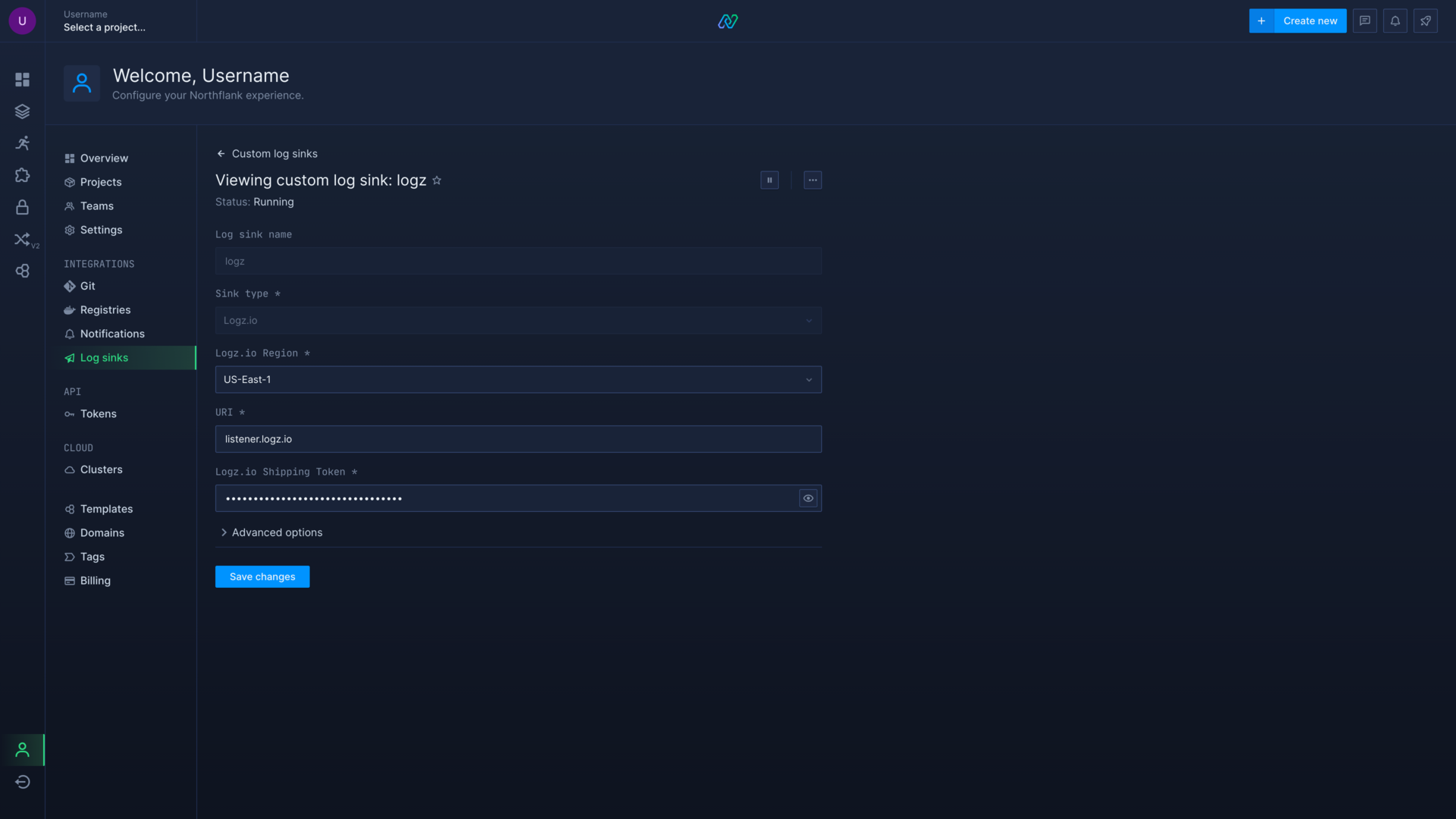
Enter a recognisable name for your integration and select Logz.io as the sink type.
Select the Logz.io region that your account exists in, which you can find in your Logz.io general settings. Leave the listener URI as listener.logz.io, unless your data shipping tokens page instructs you otherwise, and add your shipping token.
By default, all logs from your account will be forwarded to Axiom. To target specific projects, open advanced options and specify which projects to forward logs from.
You can also enable custom label parsing if your application is configured to send additional keys in JSON-formatted log lines.
Add the log sink and your logs should now start arriving in Logz.io.
Before your log sink is created, Northflank will send a log line to your Logz.io sink to verify the credentials are correct. This appears as a log line consisting of validating log sink credentials.
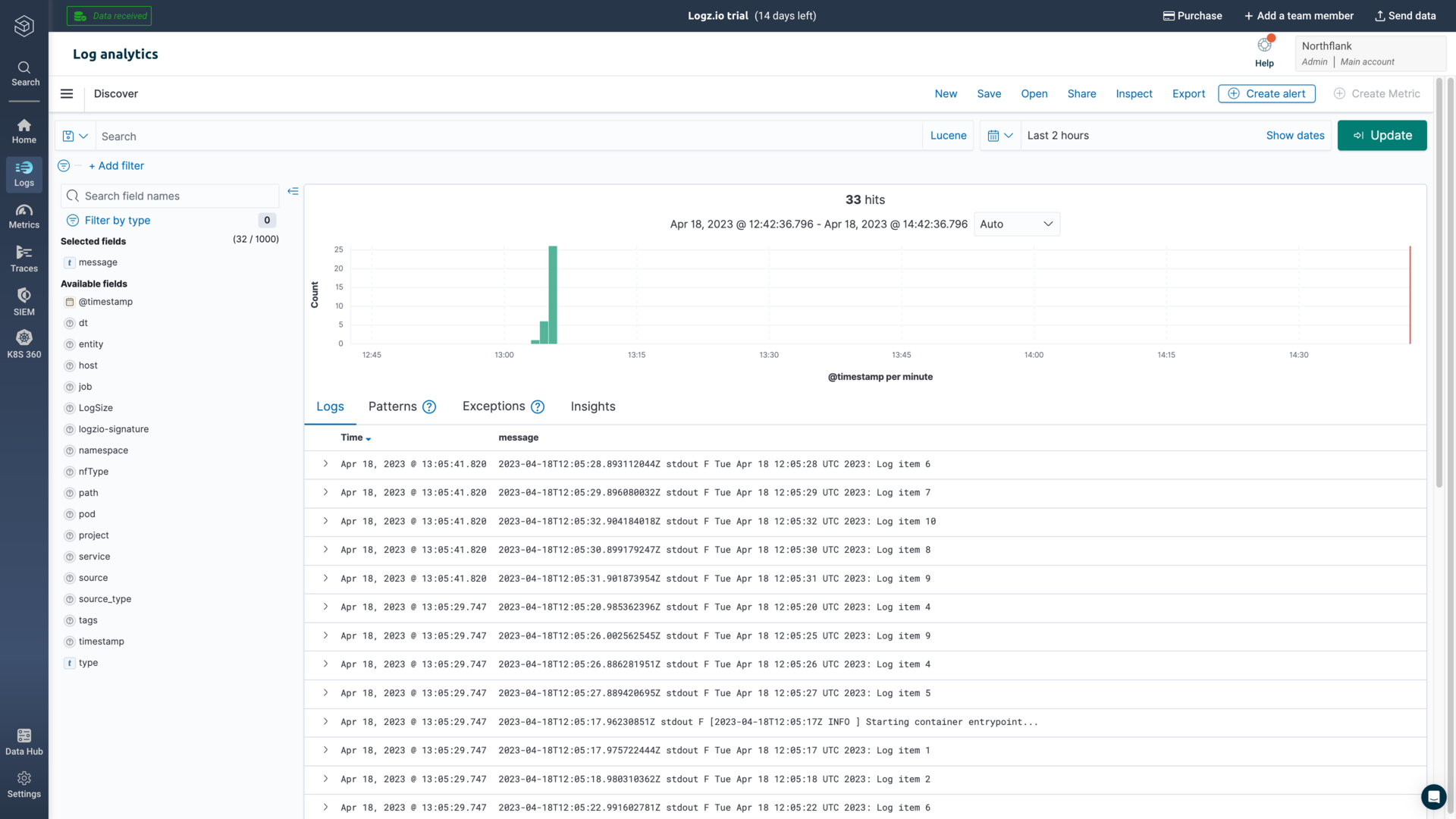
Open logs from the sidebar menu and you will find the OpenSearch dashboards, which will initially show recent logs. You can run search based on text searches and time ranges, filter by various parameters, and create custom visualisations.
Learn more about searching and querying logs on Logz.io in their documentation.
If you want to modify your sink after creation, navigate to the log sink list and click on the sink to view its details.
You can update the project targets and sink data as well as pause/resume the sink.
Have questions or feedback? You can always reach out to our team.