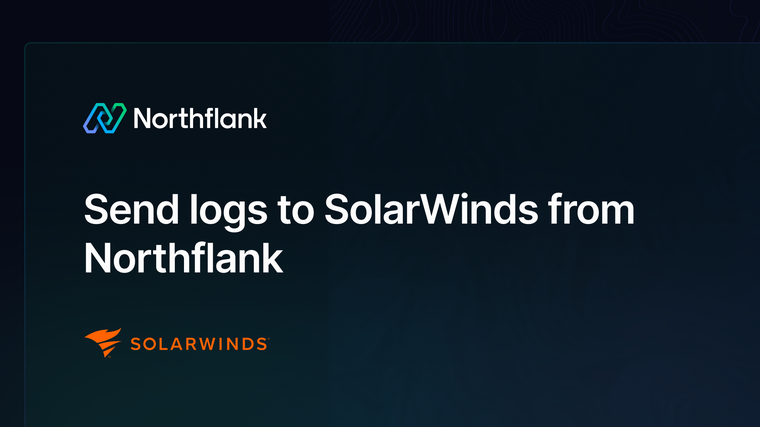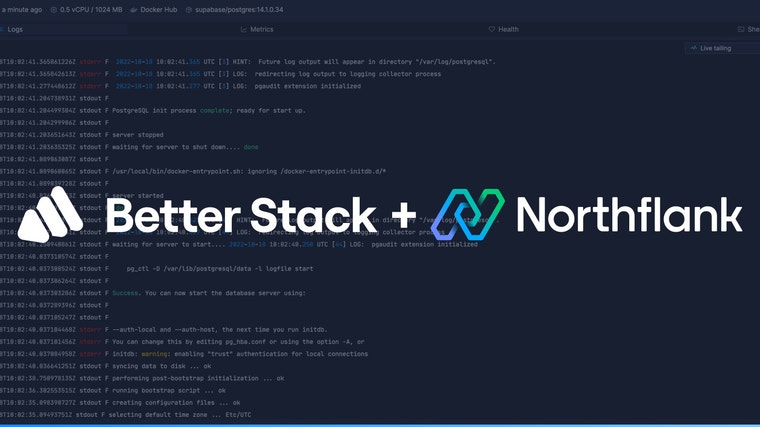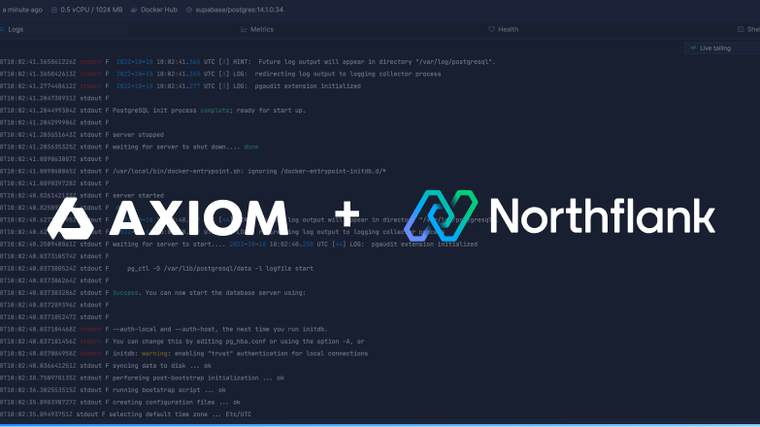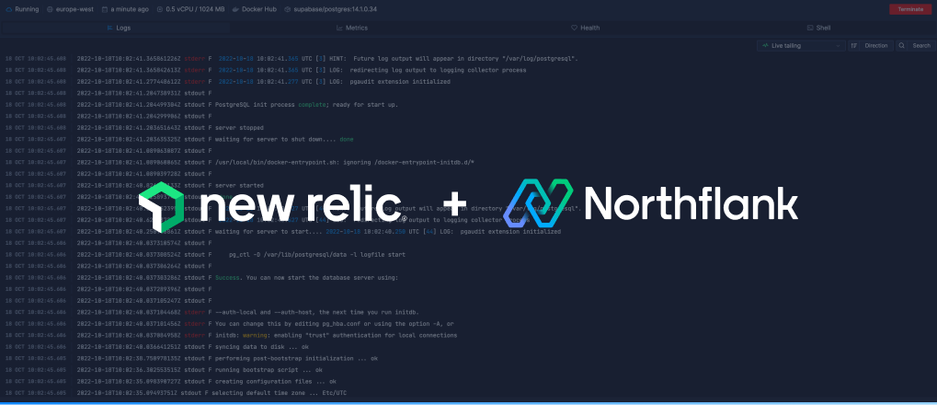

New Relic is a powerful observability platform that allows you to collect and manage your logs with tools to filter, analyse, and create alerts. This guide will detail everything you need to know to send logs to New Relic from Northflank.
Follow this link or navigate to the log sinks page in your team or user account settings, and add a log sink.
Enter a recognisable name for your integration and select New Relic as the sink type.
Select the region that your New Relic account exists in, which you can find in your New Relic URL (for example one.eu.newrelic.com).

By default, all logs from your account will be forwarded to New Relic. To target specific projects, open advanced options and specify which projects to forward logs from.
You can also enable custom label parsing if your application is configured to send additional keys in JSON-formatted log lines.
In the New Relic dashboard, open your account menu and select the API keys page.
Find an existing Ingest - License key, or create a new one, and copy it into the Northflank form. You can click the drop-down menu to copy an existing key. Copy the account ID into the Northflank form as well.

Add the log sink and your logs should now start arriving in New Relic.
Before your log sink is created, Northflank tries to send a log line to your New Relic sink to verify the credentials are correct. This appears as a log line consisting of validating log sink credentials.
Open the logs page or use the keyboard shortcut G 4 to view your logs in New Relic.

Clicking on a log line will show additional metadata.
Learn more about managing logs in New Relic in their documentation.
If you want to modify your sink after creation, navigate to the log sink list and click on the sink to view its details.
You can update the project targets and sink data as well as pause/resume the sink.
Northflank allows you to deploy your code and databases within minutes. Sign up for a Northflank account and create a free project to get started.
- Deployment of Docker containers
- Create your own stateful workloads
- Persistent volumes
- Observe & monitor with real-time metrics & logs
- Low latency and high performance
- Multiple read and write replicas
- Backup, restore and fork databases