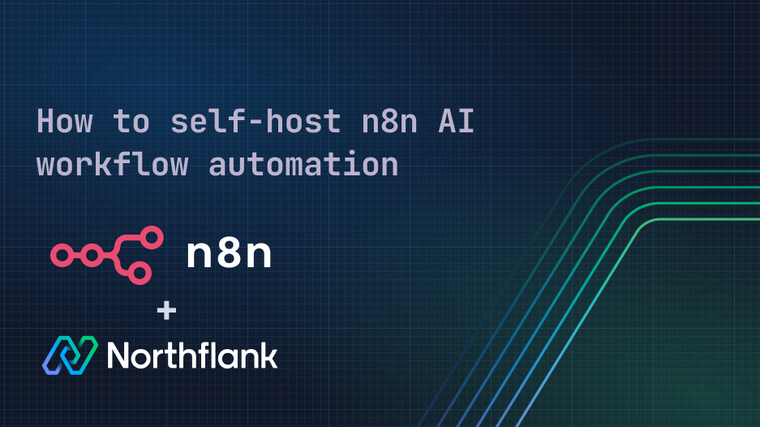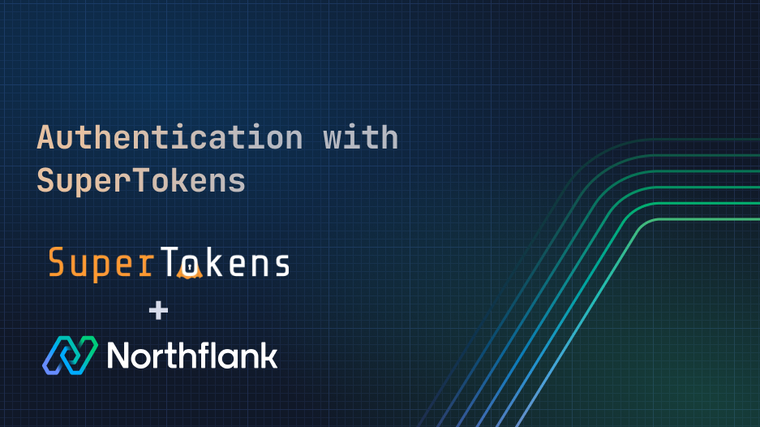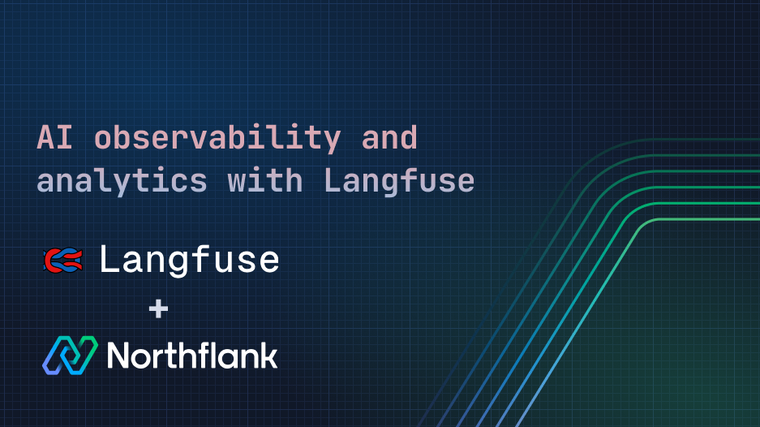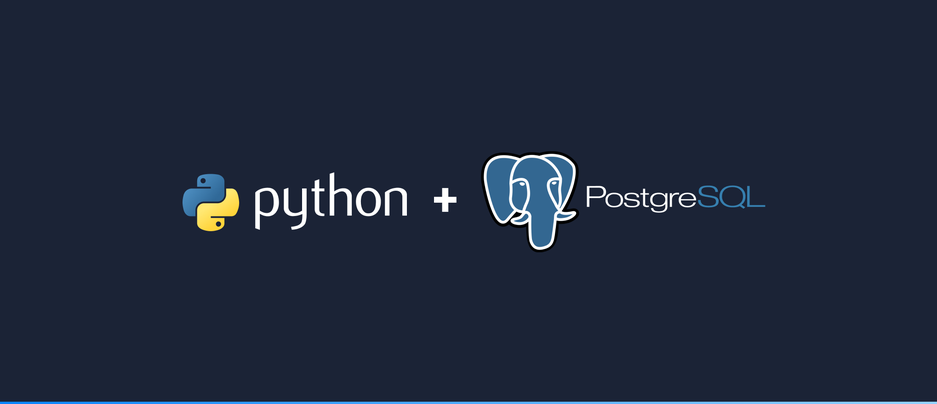

Every Python developer eventually needs to persistently store data. Many choose the popular open-source database system Postgres. Postgres is an object-relational datastore which allows storing and querying data in a structured manner. This blogpost introduces you how to connect your Python application to a postgres database and shows how to add, manipulate and delete data.
At the end of this guide you will be able to create a Python project, connect it to your postgres instance and read and write some data.
- Your local machine (Python 3 and pip installed: https://www.python.org/downloads/)
- Check with:
python --versionandpip3 --version. This should print the version number if successful and an error if the software is not installed on you machine
- Check with:
- An empty directory which will contain your Python project.
- A running instance of postgres with a database and user. (link to nf: Get a free postgres instance within seconds on Northflank)
In this project, we'll use basic Python. Advanced users can use a virtual environment engine such as venv, pipenv or conda. This allows you to setup clean new projects without interference from other Python projects on your machine.
python-with-postgres/
├─ guide.py
├─ main.py
└─ .envThe full source code used in this guide can be found in this git repository.
We will be using the psycopg2 postgres adapter for Python, one of the most established postgres libraries. Install
with: pip3 install psycopg2.
There exist other postgres libraries such as
PyGreSQL,pg8000oraiopg. The provided functionality is similar topsycopg2. We'll focus onpsycopg2in this guide.
To handle sensitive connection data appropriately, we also add the python-dotenv package: pip3 install python-dotenv
. This allows us to locally load the sensitive data into environment variables. Create a file for the environment
variables .env in your project directory. Here we add the connection details for the postgres database:
PG_HOST=<postgres hostname>
PG_PORT=<postgres port>
PG_USER=<postgres database user>
PG_PASSWORD=<postgres database password>
PG_DATABASE=<database>Set the variables to the values for your database.
Create a file guide.py in your project directory. Add following code to this file to connect to postgres and print basic
information about this postgres instance:
import os
import psycopg2
from dotenv import load_dotenv
load_dotenv() # Required to load the previously defined environment variables
# Create connection to postgres
connection = psycopg2.connect(host=os.environ.get('PG_HOST'),
port=os.environ.get('PG_PORT'),
user=os.environ.get('PG_USER'),
password=os.environ.get('PG_PASSWORD'),
dbname=os.environ.get('PG_DATABASE'),
sslmode='require')
connection.autocommit = True # Ensure data is added to the database immediately after write commands
cursor = connection.cursor()
cursor.execute('SELECT %s as connected;', ('Connection to postgres successful!',))
print(cursor.fetchone())This script creates a postgres cursor which allows you to execute queries to your database. In this example, a simple query which returns the input string is run and printed to the console.
SSL/TLS: if your database is not running with SSL/TLS, you can remove
sslmode='require'in the above example.
Now you're ready to run the script: python guide.py. This which will print a message to show that the connection to
postgres was successful. 🚀
Having set up the connection to postgres, we can now go on to add actual data to the database.
To add data to the database, we first need to create a table which will contain the data records. Our table will be a simple example with three columns:
- id: identifier which is set automatically and used to identify a record uniquely
- name: your name
- date: timestamp which will default to the date the record was added Add following lines to your script:
createTableQuery = """
CREATE TABLE IF NOT EXISTS my_table(
id BIGSERIAL PRIMARY KEY NOT NULL ,
name varchar,
date TIMESTAMP NOT NULL DEFAULT current_timestamp
);
"""
cursor.execute(createTableQuery)Run it with python guide.py. This will create the table.
You can run the script multiple times as it will only create the table if it doesn't exist yet.
Having added the table to the database, we can now add data. Add following lines to our script:
addDataQuery = 'INSERT INTO my_table(name) VALUES(%s);'
yourName = sys.argv[1] if len(sys.argv) > 1 else 'john' # Read your name from the command line
cursor.execute(addDataQuery, (yourName,))This will execute an INSERT query on your previously created table, creating a new record. Run again
with: python guide.py. This will add your first table entry with the name john 🎉.
To spice things up, the script also allows you to run it with an extra argument which makes it possible to specify a
custom name: python guide.py [name] e.g. python guide.py bob.
All command parameters are stored in an array accessible under sys.argv. In our example we check the length
of this array to see if the argument is set.
Each time you run the script, it will add a new records to the database with the specified name.
To make use of the inserted data, we need to read it. To read data in postgres, usually a SELECT query is executed.
SELECT queries allow you to select the columns you want to read, filter your results and apply lots of other
operations on your read data query. In our case, we will output all columns of our table and filter records by
name (..WHERE name =..). Add following lines to your script:
readDataQuery = 'SELECT * FROM my_table WHERE name = %s;'
cursor.execute(readDataQuery, (yourName,))
for record in cursor.fetchall():
print(record)Running the script (python guide.py [name]) will result in all records which match the passed name (or the default
name john if no name is passed) being printed to the console. You can see that the first entry (id) increases by one
which each new record and the third entry (date) matches the time of insertion.
Having created a table, inserted data and then read the data, we now know how to do all basic operations on a postgres database in Python - almost. Don't forget to clean up! To delete your data and the created table, we can run this command:
cursor.execute('DROP TABLE IF EXISTS my_table;')Add it at the end of your script and run it again: python guide.py.
If you run the script multiple times, you will see that only one database record is ever printed because records from previous runs get deleted in the end.
It's also possible to delete selected records using a DELETE query.
E.g. DELETE FROM my_table WHERE name = 'john';
If you don't want to get your data delete on every run, you can comment this line out by adding a # at the
beginning of the line: # cursor.execute('DROP TABLE IF EXISTS my_table;').
One more thing. At the end of a database connection, you should always close the cursor and connection to make sure there is no open connection left on your postgres server. Add following lines to the end of your script:
cursor.close()
connection.close()In this section we will explain how to wrap our previous examples into a web server, exposing an API with different endpoints to manipulate and read data. The web server will contain three endpoints, one for adding a row /write?name=< your-name> (corresponding to add-data.js), one for reading a row /read?name= (similar to read-data.js) and one for deleting all data.
It makes use of the Python http.server package which is available by default. Create a file main.py:
import json
import os
from http.server import BaseHTTPRequestHandler, HTTPServer
from io import StringIO
from urllib.parse import urlparse, parse_qsl
import psycopg2
from dotenv import load_dotenv
load_dotenv() # Required to load the previously defined environment variables
hostName = "0.0.0.0"
serverPort = 8080
class PostgresApiServer(BaseHTTPRequestHandler):
def __init__(self, conn): # Initialise server with database connection
self.db = conn
cursor = self.db.cursor()
createTableQuery = """
CREATE TABLE IF NOT EXISTS my_table(
id BIGSERIAL PRIMARY KEY NOT NULL ,
name varchar,
date TIMESTAMP NOT NULL DEFAULT current_timestamp
);
"""
cursor.execute(createTableQuery)
def __call__(self, *args, **kwargs):
super().__init__(*args, **kwargs)
def do_GET(self):
try:
cursor = self.db.cursor() # Create db cursor which allows to execute queries on the database
url = urlparse(self.path)
# Parse name from URL query string, use 'john' if not set
name = dict(parse_qsl(url.query)).get('name', 'john')
# Handle request differently depending on URL path
if url.path == '/read':
readDataQuery = 'SELECT * FROM my_table WHERE name = %s;'
cursor.execute(readDataQuery, (name,))
records = cursor.fetchall()
self.send_response(200)
self.send_header("Content-type", "application/json")
self.end_headers()
io = StringIO()
json.dump(records, io, indent=4, sort_keys=True, default=str)
self.wfile.write(bytes(io.getvalue(), "utf-8")) # Return the results as a json string
elif url.path == '/write':
writeDataQuery = 'INSERT INTO my_table(name) VALUES(%s);'
cursor.execute(writeDataQuery, (name,))
# records = cursor.fetchall()
self.send_response(200)
self.send_header("Content-type", "application/json")
self.end_headers()
self.wfile.write(bytes('{"result": "Added record with name:' + name + ' to database"}', "utf-8"))
elif url.path == '/delete':
deleteDataQuery = 'DROP TABLE IF EXISTS my_table;'
cursor.execute(deleteDataQuery, (name,))
self.send_response(200)
self.send_header("Content-type", "application/json")
self.end_headers()
self.wfile.write(bytes('{"result": "Deleted all data in the table"}', "utf-8"))
else:
self.send_response(404)
self.send_header("Content-type", "application/json")
self.end_headers()
self.wfile.write(bytes('{"result": "path: ' + url.path + ' is not valid"}', "utf-8"))
except Exception as e: # Handle case where some kind of error is raised during request handling gracefully
self.send_response(500)
self.send_header("Content-type", "application/json")
self.end_headers()
self.wfile.write(
bytes('{"result": "some error happened while processing the request: ' + str(e) + '"}', "utf-8"))
# Create connection to postgres
connection = psycopg2.connect(host=os.environ.get('PG_HOST'),
port=os.environ.get('PG_PORT'),
user=os.environ.get('PG_USER'),
password=os.environ.get('PG_PASSWORD'),
dbname=os.environ.get('PG_DATABASE'),
sslmode='require')
connection.autocommit = True # Ensure data is added to the database immediately after write commands
webServer = HTTPServer((hostName, serverPort), PostgresApiServer(connection)) # instantiate webserver
print("Listening on: http://%s:%s" % (hostName, serverPort))
# Run webserver until stopped by keyboard interrupt
try:
webServer.serve_forever()
except KeyboardInterrupt:
pass
# properly close webserver and db connection
webServer.server_close()
connection.close()
print("Server stopped.")The server can be started with python main.py.
In this how-to article, we have shown how to use Python to connect to a postgres instance and how to manipulate and read data. We also learned how to expose this as an API with a webserver.
In a first step, a connection with a cursor is set up. This client is then used to create a database table, and records are inserted into the table. Following, we showed how to read and filter the inserted data. In a last step, it's demonstrated how to remove the created data and how the close the connection properly. In the final step, the database calls are wrapped in a web API to make it possible to access the functionality using HTTP requests.
The full source code for this example can be found in this git repository.
Northflank allows you to spin up a PostgreSQL database and a Python service within minutes. Sign up for a Northflank account and create a free project to get started.
- Multiple read and write replicas
- Observe & monitor with real-time metrics & logs
- Low latency and high performance
- Backup, restore and fork databases
- Private and optional public load balancing as well as Northflank local proxy