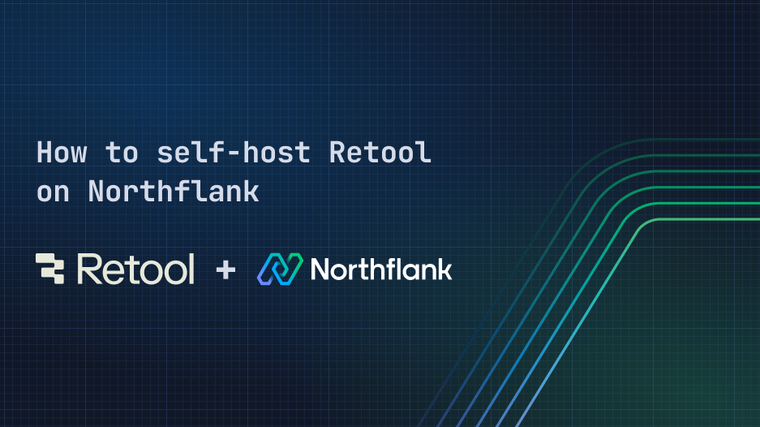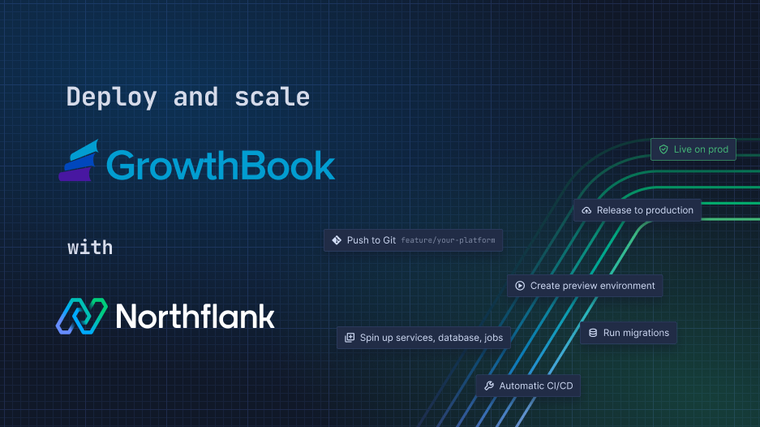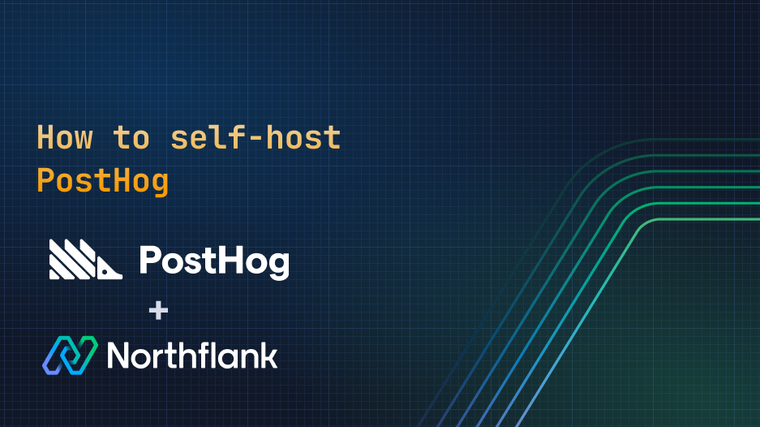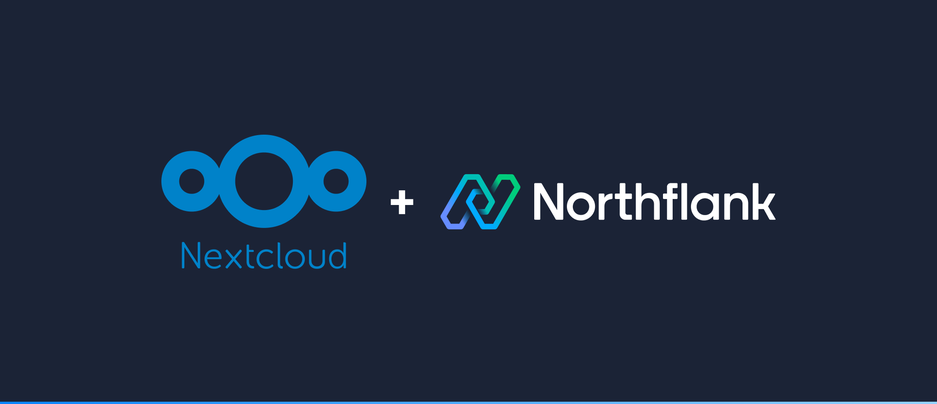

Nextcloud is a free, open source, self-hostable file storage solution. In their own words:
A safe home for all your data. Access & share your files, calendars, contacts, mail & more from any device, on your terms.
This guide will walk you through deploying the Nextcloud Docker image on Northflank.
-
Create a secret group. Pick a suitable name, and leave the variables empty for now. Any variables in this secret group will be automatically inherited by the service we create later.
-
Create a database. Nextcloud supports MySQL and PostgreSQL databases, both of which Northflank provides. Create a new addon with the following configuration:
-
Select either MySQL or PostgreSQL.
-
Untick the
Deploy with TLSoption. -
Under
Linked secret groups, find the secret group you just created and clickConfigure. This allows the connection details for our addon to be added to our existing secret group. -
Depending on whether you are using MySQL or PostgreSQL, link the following variables and add their aliases:
MySQL:
Variable Alias DATABASEMYSQL_DATABASEUSERNAMEMYSQL_USERPASSWORDMYSQL_PASSWORDHOSTMYSQL_HOSTPostgreSQL:
Variable Alias DATABASEPOSTGRES_DBUSERNAMEPOSTGRES_USERPASSWORDPOSTGRES_PASSWORDHOSTPOSTGRES_HOST
-
-
Create a deployment service with the following configuration:
- External image using
nextcloud:production. - Public HTTP port 80 (this will be configured automatically).
- A resource plan of
nf-compute-50or higher is recommended.

- External image using
-
After your deployment service is created, navigate to the
Volumespage, and add a new volume with the mount path/var/www/html. Select an appropriately sized disk for your requirements, the size can always be increased at a later date.
-
Once your volume has been created and your deployment service has restarted, navigate to your public
code.rundomain shown in the top right corner of your service dashboard. You will be prompted with a Nextcloud setup screen: create a username & password, click 'Install' and wait for Nextcloud to perform its initial set up. This can take a few minutes, but only needs to be done once.
If you encounter any issues while following this guide we're happy to assist you with your Nextcloud deployment at support@northflank.com. At Northflank we also have dedicated support plans for business customers.
Demo video:
Northflank allows you to deploy your code within minutes. Sign up for a Northflank account and create a free project to get started.
- Multiple read and write replicas
- Observe & monitor with real-time metrics & logs
- Low latency and high performance
- Private and optional public load balancing as well as Northflank local proxy
- Dedicated support plans