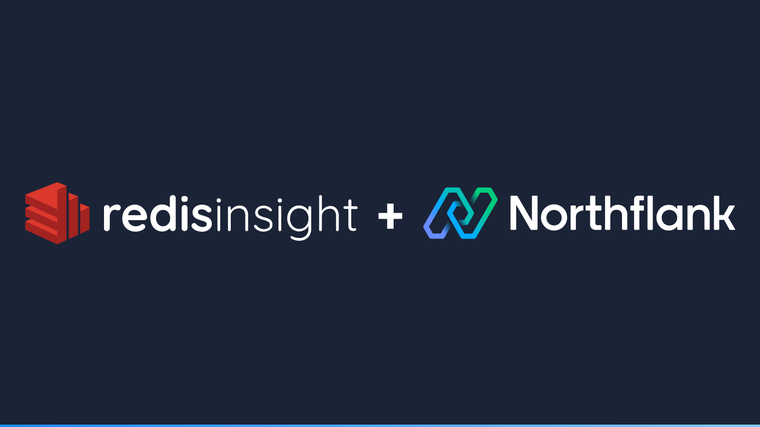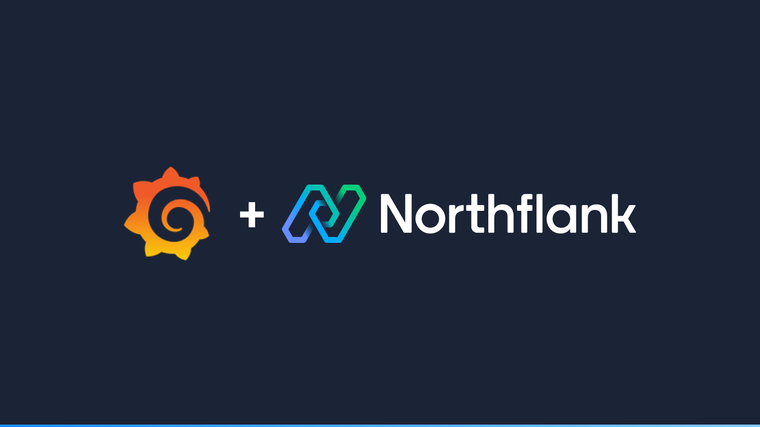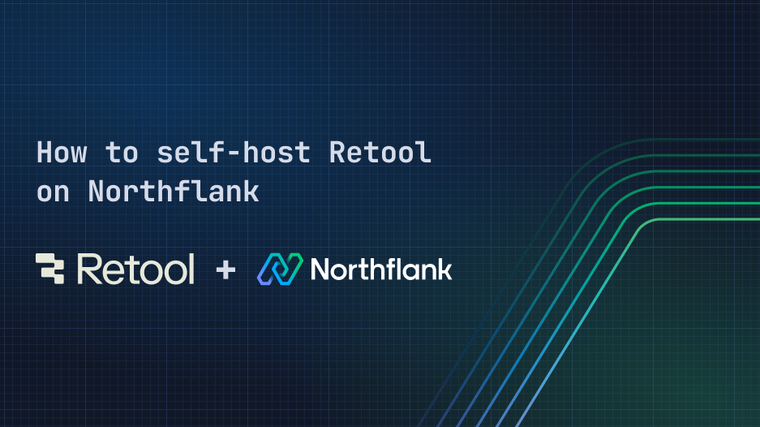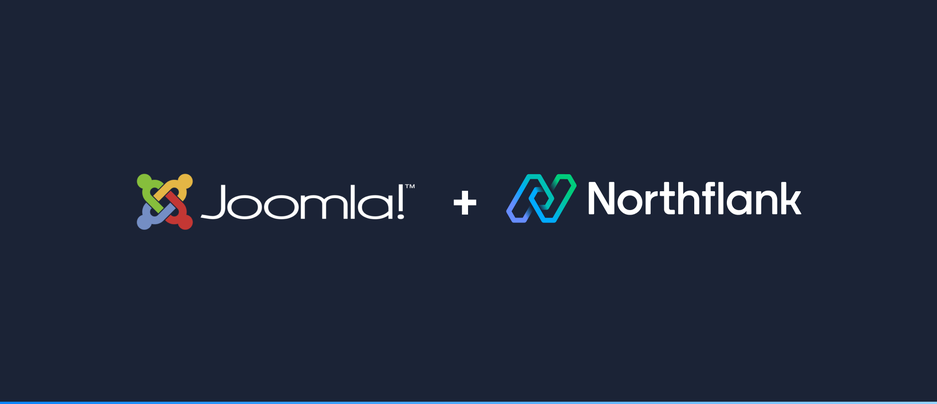

Joomla is an award-winning content management system which enables you to build websites and powerful online applications. This guide will show you how to deploy Joomla on Northflank using their public Docker image, a MySQL database and volume to store data across restarts.
-
Create a new MySQL addon with TLS disabled.
-
The official Joomla Docker image does not support addons using TLS, however, connections to the addon from services within the project will still be secured via mTLS. Although disabling TLS on your addons prevents you exposing them publicly, you can still connect to them remotely in a secure fashion via our CLI and JavaScript client.

-
Choose the storage size according to your needs, it can be increased later if your storage needs change.
-
-
Create a new secret group and link the following variables from the MySQL addon created in the previous step and assign them the respective aliases.
Variable name Alias HOSTJOOMLA_DB_HOSTUSERNAMEJOOMLA_DB_USERPASSWORDJOOMLA_DB_PASSWORDDATABASEJOOMLA_DB_NAME
-
Create a new deployment service with the following configuration:
-
External image with the path
joomla:latest. -
Under resources it’s recommended to use plan
nf-compute-50or larger to ensure appropriate app performance.-
Port 80 will automatically be detected from the image manifest and will be exposed with the HTTP protocol.
-
-
Under advanced, add a new persistent volume with the container mount path
/var/www/html.-
Choose the storage size according to your needs, it can be increased later if your storage needs change.
-

-
-
Wait for the Joomla instance to start up and open the web interface by clicking on the link in the top right corner of your service.
-
It will take approximately a minute for the Joomla instance to start up.
-
-
On the web interface you will be prompted to enter some information to complete the Joomla installation process. When prompted for database connection details, enter those from the addon you created in the previous step. Once you have completed the installation process, you will be able to start building your website.

If you encounter any issues while following this guide we're happy to assist you with your Joomla deployment at support@northflank.com. At Northflank we also have dedicated support plans for business customers.
Northflank allows you to deploy your code and databases within minutes. Sign up for a Northflank account and create a free project to get started.
- Connect with your preferred VCS: GitHub, GitLab or Bitbucket
- Deploy from external registries
- Manage build arguments and environment variables using secret groups
- Scale vertically and horizontally with multiple replicas per service
- Observe & monitor with real-time metrics & logs
- Low latency and high performance
- Create pipelines and release workflow as you grow
- Dedicated support plans