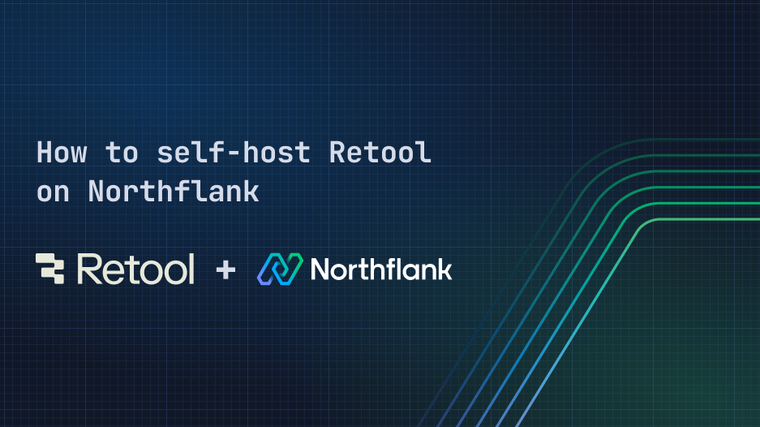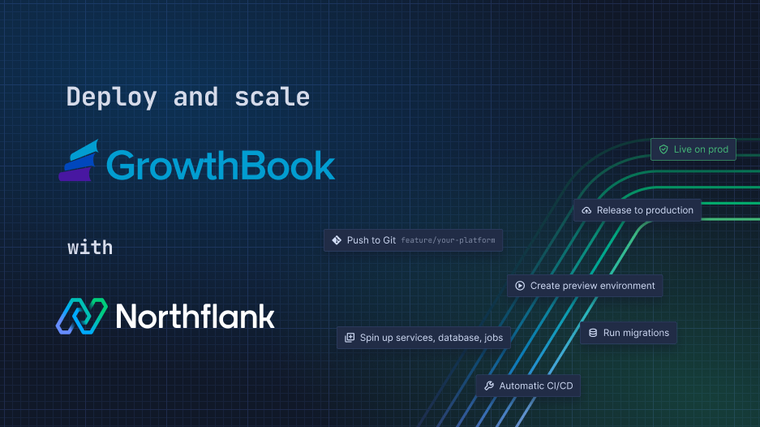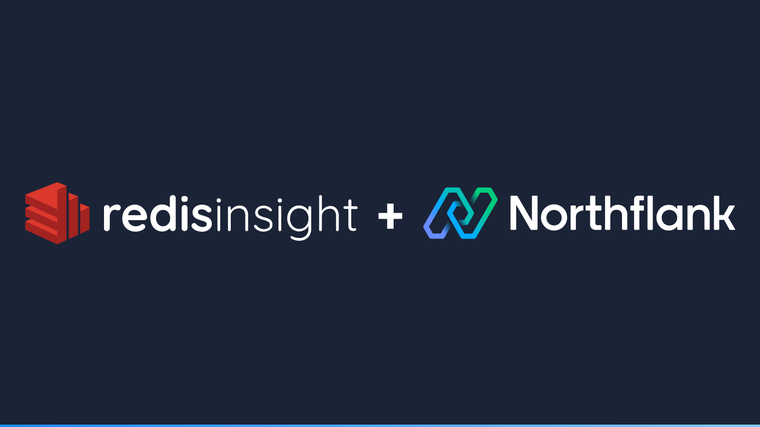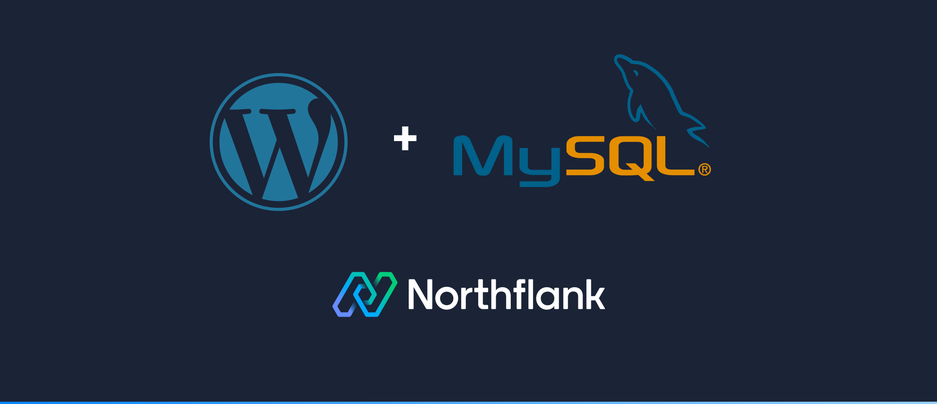

WordPress is an open source software to build websites and blogs and a content management system (CMS). It is one of the most popular web publishing tool in the world and is based on PHP and MySQL. 30% of the world’s websites are powered by WordPress and people choose them for over 11000 template themes, no-code platform, plugins and widgets.
Following this guide you will learn how to host your WordPress website or blog on Northflank. Configuration data will be stored in a MySQL database and content and media uploads will use persistent volumes.
-
Create a new MySQL database. Under networking options, keep TLS and External Access disabled. You can start with the
nf-compute-20plan with 4GB of storage and one replica. -
Create a new secret group which will store the environment variables and build arguments. We will add both manual and inherited secrets. Inherited secrets come from the MySQL database we created earlier.
-
Manual Secrets
Key Value WORDPRESS_DB_HOST${HOST}:${PORT}-
Secret templating enables developers to generate environment variables from defined variables and inherited secrets from managed databases. Read more about them in our changelog.
-
-
Inherited Environment Variables
-
The values for the alias were found on the official site of WordPress’s Docker Image.
Variable name Alias hostHOSTportPORTusernameWORDPRESS_DB_USERpasswordWORDPRESS_DB_PASSWORDdatabaseWORDPRESS_DB_NAME-
Inheriting environment variables ensures that the database connection details are automatically injected in the environment, avoiding the need to manually copy and paste them.
-
-
-
Create a deployment service. Choose external image as deployment source and the image path will be
library/wordpress:latestfrom Docker Hub. By default port 80 will be publicly exposed with the HTTP protocol. The smallest resource plannf-compute-10will be enough to get you started. -
To store the media you will add to the WordPress site you will have to configure volumes. Inside of your service navigate to Volumes and add a new volume. Choose the name, storage and set the container path to
/var/www/html. Save the volume, which will rollout a restart.-
Volumes are great for persisting data across service restarts. To learn more about them, read our changelog post.
-
Once the restart is finished, go to the service URL where you will be prompted to create a Wordpress account and configure your site. Happy blogging!
Northflank allows you to deploy your code and databases within minutes. Sign up for a Northflank account and create a free project to get started.
- Multiple read and write replicas
- Observe & monitor with real-time metrics & logs
- Low latency and high performance
- Backup, restore and fork databases
- Private and optional public load balancing as well as Northflank local proxy