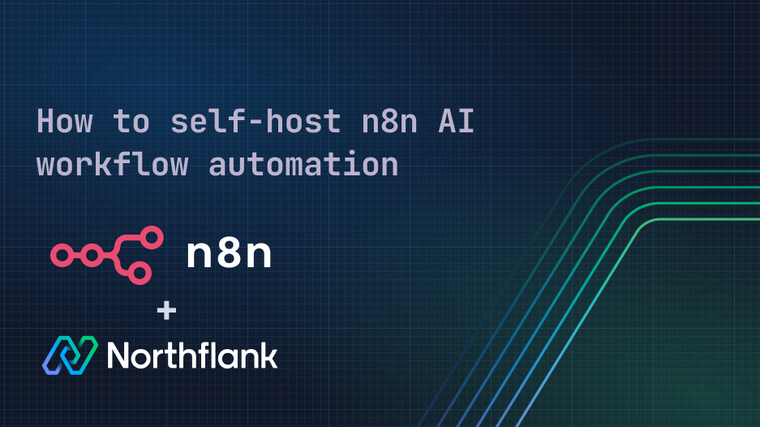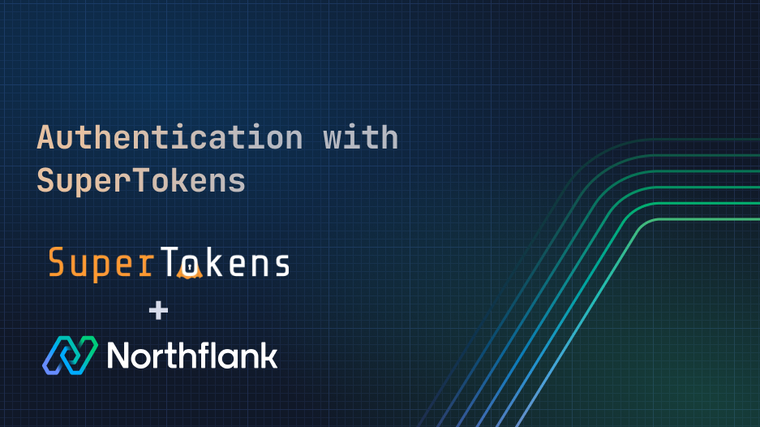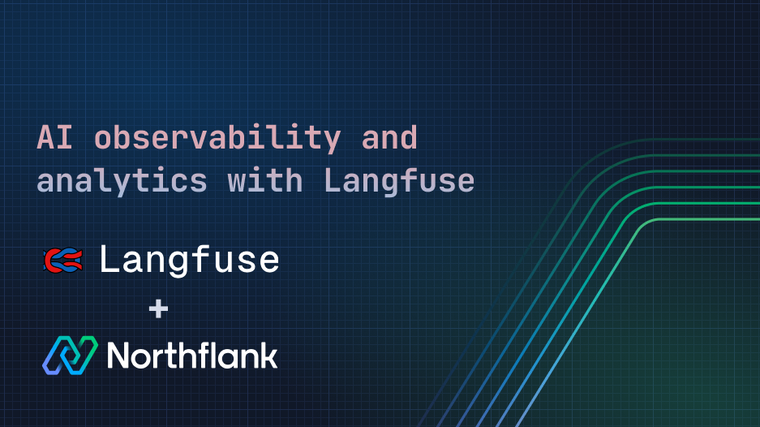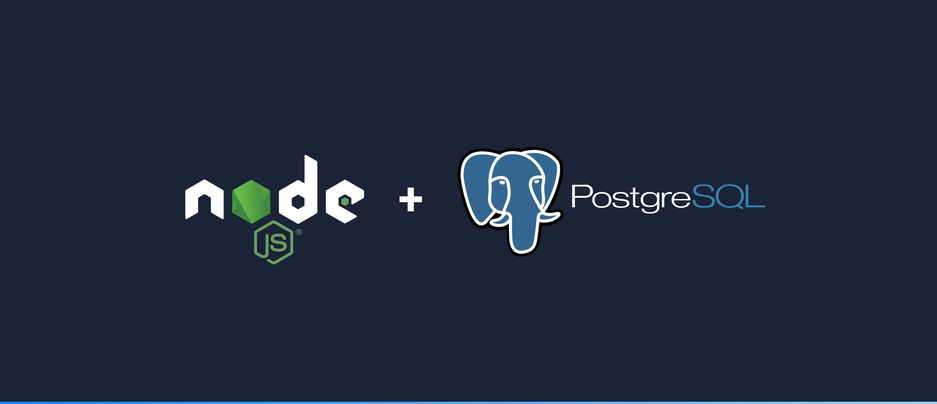

Persisting data is essential for many Node applications. Postgres is a popular object-relational datastore which allows to store and query data in a structured manner. Deploy a managed Postgres cluster on Northflank. This guide introduces you to how to connect your Node application to a Postgres database and shows how to read and write data.
At the end of this guide you will be able to create a Node project, setup a connection to a Postgres database and read and write some data. You will also learn how to expose this functionality in a webserver.
- Your local machine with Node & npm installed https://nodejs.org/
- Create a new directory and initialize an empty node project with
npm init - A running instance of Postgres with a database and user
node-with-postgres/
├─ connect.js <-- sets up postgres connection
├─ get-client.js <-- reuse client connections
├─ setup-table.js <-- example of creating a table in your DB
├─ add-data.js <-- example of writing to your tables
├─ read-data.js <-- example of reading from your tables
├─ package.json <-- created by `npm init`, set dependency versions
├─ index.js <-- http API server
├─ .env <-- optional - sets up your local environment variables
└─ .gitignore <-- optional - avoid pushing node_modules and secrets to gitThe full source code used in this guide can be found in this git repository.
We will be using the pg package from NPM to open a connection. Install with npm install pg.
To handle sensitive connection data appropriately, we also add the the dotenv package: npm install dotenv. This allows us to locally load the sensitive data into environment variables. Create a file for the environment variables .env in your project directory. Here we add the connection details for the Postgres database:
PG_HOST=<postgres hostname>
PG_PORT=<postgres port>
PG_USER=<postgres database user>
PG_PASSWORD=<postgres database password>
PG_DATABASE=<postgres database name>Set the variables to the values for your database.
Create a file connect.js in your project directory. Add the following code to this file to connect to Postgres and print basic information about this Postgres instance:
const { Client } = require('pg');
require('dotenv').config();
(async () => {
const client = new Client({
host: process.env.PG_HOST,
port: process.env.PG_PORT,
user: process.env.PG_USER,
password: process.env.PG_PASSWORD,
database: process.env.PG_DATABASE,
ssl: true,
});
await client.connect();
const res = await client.query('SELECT $1::text as connected', ['Connection to postgres successful!']);
console.log(res.rows[0].connected);
await client.end();
})();This script creates a Postgres client which allows you to run queries, adding and reading data to and from your database. In this example, a simple query which returns the input is run and printed to the console. In the end the client.end() method is called to terminate the database connection properly.
SSL/TLS: if your database is not running with SSL/TLS, set
ssl: falsein the above example.
Now you're ready to run the script with node ./connect.js. This should print a message to show that the connection to Postgres was successful. 🚀
Having setup the connection to Postgres, we can now go on to add actual data to the database.
But first, to simplify things, we'll add a new file get-client.js which will provide a function getClient() and will allow to easily get the Postgres client in other files.
const { Client } = require('pg');
require('dotenv').config();
module.exports.getClient = async () => {
const client = new Client({
host: process.env.PG_HOST,
port: process.env.PG_PORT,
user: process.env.PG_USER,
password: process.env.PG_PASSWORD,
database: process.env.PG_DATABASE,
ssl: true,
});
await client.connect();
return client;
};Now we can create a new file which makes use of this function and sets up a Postgres table: setup-table.js
const { getClient } = require('./get-client');
(async () => {
const client = await getClient();
let createTableQuery = `
CREATE TABLE IF NOT EXISTS my_table(
id BIGSERIAL PRIMARY KEY NOT NULL ,
name varchar,
date TIMESTAMP NOT NULL DEFAULT current_timestamp
);
`;
const res = await client.query(createTableQuery);
console.log(`Created table.`);
await client.end();
})();Run it with node ./setup-table.js.
Now that we have created a table, we can go ahead and add some data. Create a new file add-data.js:
const { getClient } = require('./get-client');
(async () => {
const client = await getClient();
const name = process.argv[2] ?? 'john';
let insertRow = await client.query('INSERT INTO my_table(name) VALUES($1);', [`${name}`]);
console.log(`Inserted ${insertRow.rowCount} row`);
await client.end();
})();This script will insert a row into our newly created table. Run with: node ./add-data.js.
You can also run this script with an extra argument which allows you to specify a custom name: node ./add-data.js <name> e.g. node ./add-data.js bob
To make use of the inserted data, we need to read it. Create a new script which does that read-data.js:
const { getClient } = require('./get-client');
(async () => {
const client = await getClient();
const name = process.argv[2] ?? 'john';
const entries = await client.query('SELECT * FROM my_table WHERE name = $1;', [name]);
console.log(`Database entries for ${name}: ${entries.rowCount} row(s)`);
console.log(Object.keys(entries.rows?.[0]).join('\t'));
console.log(`${entries.rows.map((r) => Object.values(r).join('\t')).join('\n')}`);
await client.end();
})();This script will read all entries in the database with a specific name which you can specify on the command line. Test it with: node ./read-data.js <name> e.g. node ./read-data.js bob
As Node.js a app usually provides a HTTP interface of some sort, in this section we will explain how to wrap our previous examples into a web server, exposing an API with different endpoints to manipulate and read data.
The web server will contain three endpoints, one for adding a row /add?name=<your-name> (corresponding to add-data.js), one for reading a row /read?name=<your-name> (similar to read-data.js) and one for reading all data.
It makes use of the Node.js http package which is installed by default. As this example is slightly more involved, there will be detailed comments directly in the code:
const http = require('http');
const url = require('url');
const { getClient } = require('./get-client');
// This is our main function which handles serving HTTP requests
(async () => {
// Similar to our previous examples, we need a database client.
const client = await getClient();
// Ensure that our database table is setup correctly.
await setupTable(client);
const server = http.createServer(); // Initializing the HTTP server
const address = { port: 8080, host: '0.0.0.0' };
// request handler function: each request to the HTTP server will be handled here
let requestHandler = async function (req, res) {
// Utility function helping to return a json response and doing request logging, we can also specify the HTTP status
// code here which allows to signal if a request was successful or give a hint why it failed.
const jsonResponse = (responseObject, responseCode = 200) => {
res.writeHead(responseCode, { 'Content-Type': 'application/json' });
res.end(JSON.stringify(responseObject));
console.log(new Date(), '-- Handled request:', req.method, req.url, responseCode);
};
// Parse the URL from which the request came from.
const requestUrl = new URL(req.url, 'http://localhost:8080');
// We mainly need the URL to check if a specific name was passed as a query string
const name = requestUrl.searchParams.get('name') ?? 'john';
// Here we setup the simple request routing, depending on which URL path was specified, we handle the request differently.
try {
if (requestUrl.pathname === '' || requestUrl.pathname === '/') {
// Default URL path - we query all entries in our table without filtering
const entries = await client.query('SELECT * FROM my_table;');
jsonResponse(entries.rows);
} else if (requestUrl.pathname === '/read') {
// Read URL path - we filter by the name which was specified as query string
const entries = await client.query('SELECT * FROM my_table WHERE name = $1;', [name]);
jsonResponse(entries.rows);
} else if (requestUrl.pathname === '/add') {
// Add URL path - a new entry is inserted into the database with the specified name.
let insertRow = await client.query('INSERT INTO my_table(name) VALUES($1);', [`${name}`]);
jsonResponse({ success: true, message: `Inserted ${insertRow.rowCount} row with name '${name}'` });
} else {
// If no of our know paths is returned, we will respond with the standard "Not Found" response with HTTP response code 404
jsonResponse("The requested route doesn't exist :(", 404);
}
} catch (e) {
// If anything fails during the request handling, we handle the error gracefully by responding with the standard
// HTTP response code 500 which stands for "Internal Server Error"
jsonResponse(`Some error happened :(( -- (error: ${e.message})`, 500);
}
};
// Here we assign our previously defined request handler to our server instance
server.on('request', requestHandler);
// Final step: starting the server and waiting for requests.
server.listen(address.port, address.host);
// Enter the URL in your browser and check if request are handled.
console.log(`Listening on: http://${address.host}:${address.port}`);
})();
// Function with same functionality as in the 'setup-table.js' file
async function setupTable(client) {
let createTableQuery = `
CREATE TABLE IF NOT EXISTS my_table(
id BIGSERIAL PRIMARY KEY NOT NULL ,
name varchar,
date TIMESTAMP NOT NULL DEFAULT current_timestamp
);
`;
return await client.query(createTableQuery);
}The server can be started with node index.js.
Feel free to explore the different endpoints. Try adding new rows with different names and see how the response changes. You can also experiment with the code - for example, you can try to add an endpoint which deletes all rows corresponding to a specific name. The Postgres SQL query for that would be: DELETE FROM my_table WHERE name='<your-name>';.
The http package is the most basic package for creating HTTP servers. For more complex applications with many endpoints,
it is recommended to use a more powerful web framework such as Express or Koa.
Those frameworks allow to neatly organize request routing and to use middlewares to handle commonly needed functionality such as authentication
and many other features.
You do not want to upload your secrets and environment variables to source control. Create a .gitignore file with the following contents:
**/*.env*
**/node_modulesIn this how-to guide, we have shown how to use Node.js to connect to a PostgreSQL instance and how to manipulate and read data.
In the first step, a client is instantiated. This client is then used to create a database table and rows are inserted into the table. Then we showed how to read and filter the inserted data. In the final step, the database calls are wrapped in a web API to make it possible to access the functionality using HTTP requests.
For more details on managed PostgreSQL, this page covers all the features and benefits.
Northflank allows you to spin up a PostgreSQL database and a Node.js service within minutes. Sign up for a Northflank account and create a free project to get started.
- Multiple read and write replicas
- Observe & monitor with real-time metrics & logs
- Low latency and high performance
- Backup, restore and fork databases
- Private and optional public load balancing as well as Northflank local proxy