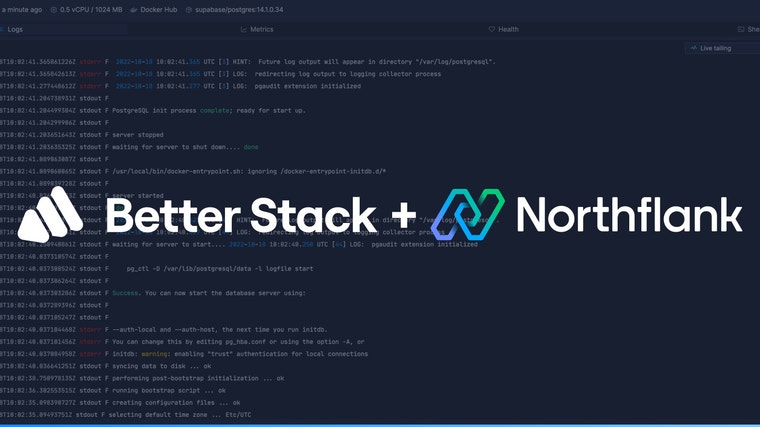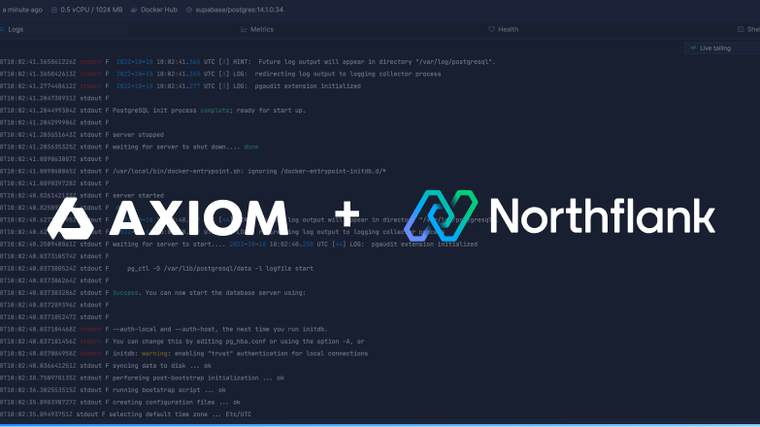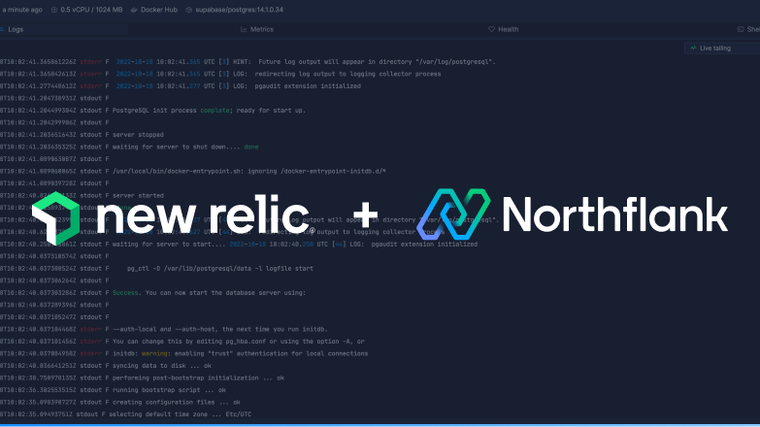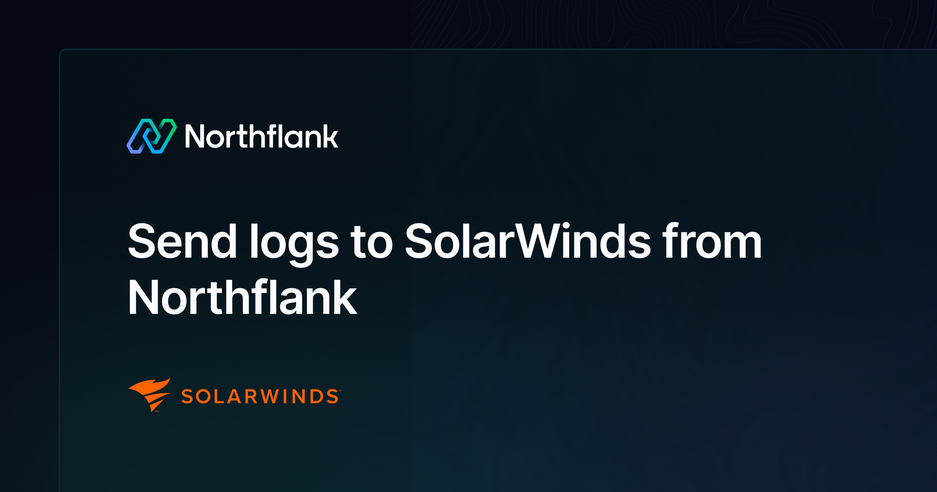

SolarWinds Observability is a powerful log management and monitoring platform that helps teams centralize, search, and analyze their logs in real time. With flexible filtering, correlation across metrics and traces, and advanced alerting, SolarWinds makes it easy to gain full visibility into your systems. This guide will take you through the steps to integrate your SolarWinds account with Northflank.
Create a log destination on SolarWinds
You need to configure your SolarWinds to receive logs from Northflank. All log events are sent to a log destination, which you can create in the SolarWinds UI. Follow this link or find it on left menu (logs → destination).
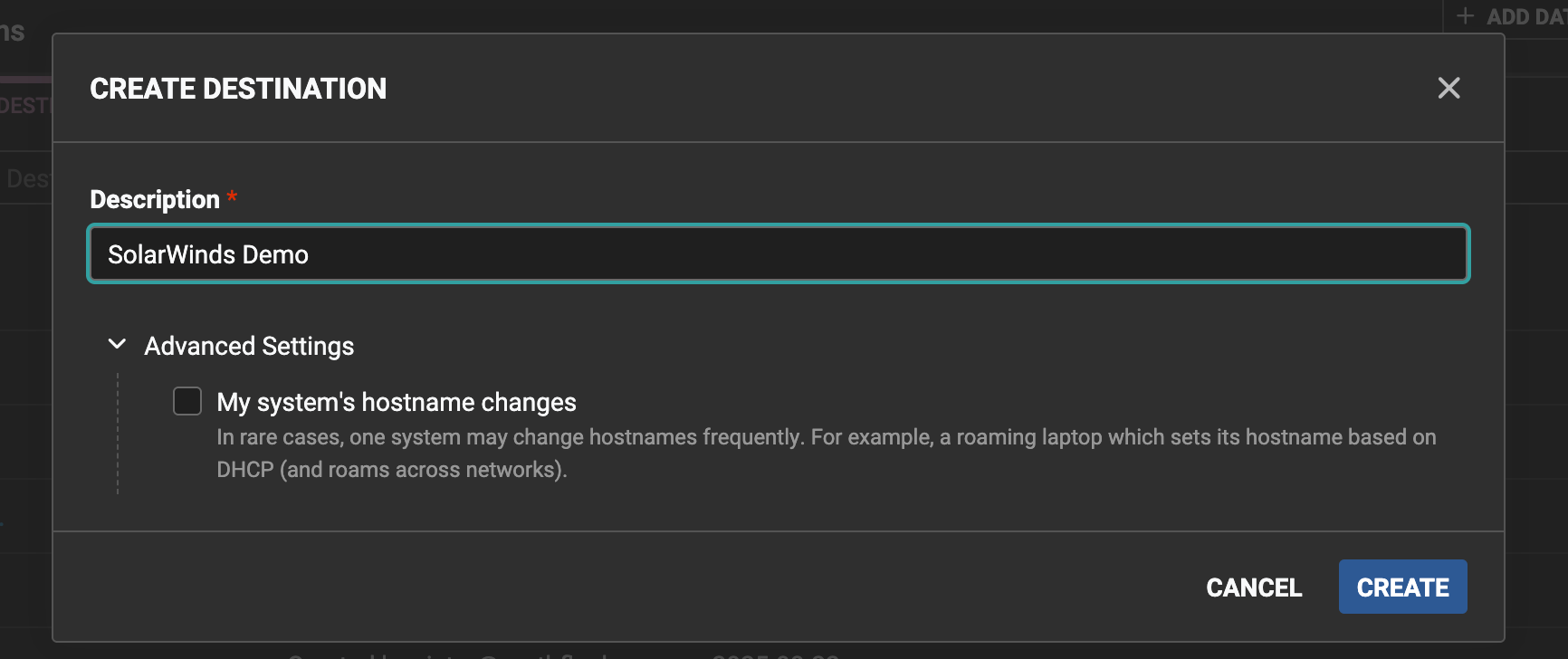
Then you can open the destination you’ve just created and copy the Ingestion Key.
Make sure you allow all logs from unrecognised senders for now. You can tweak this later once you start receiving logs.
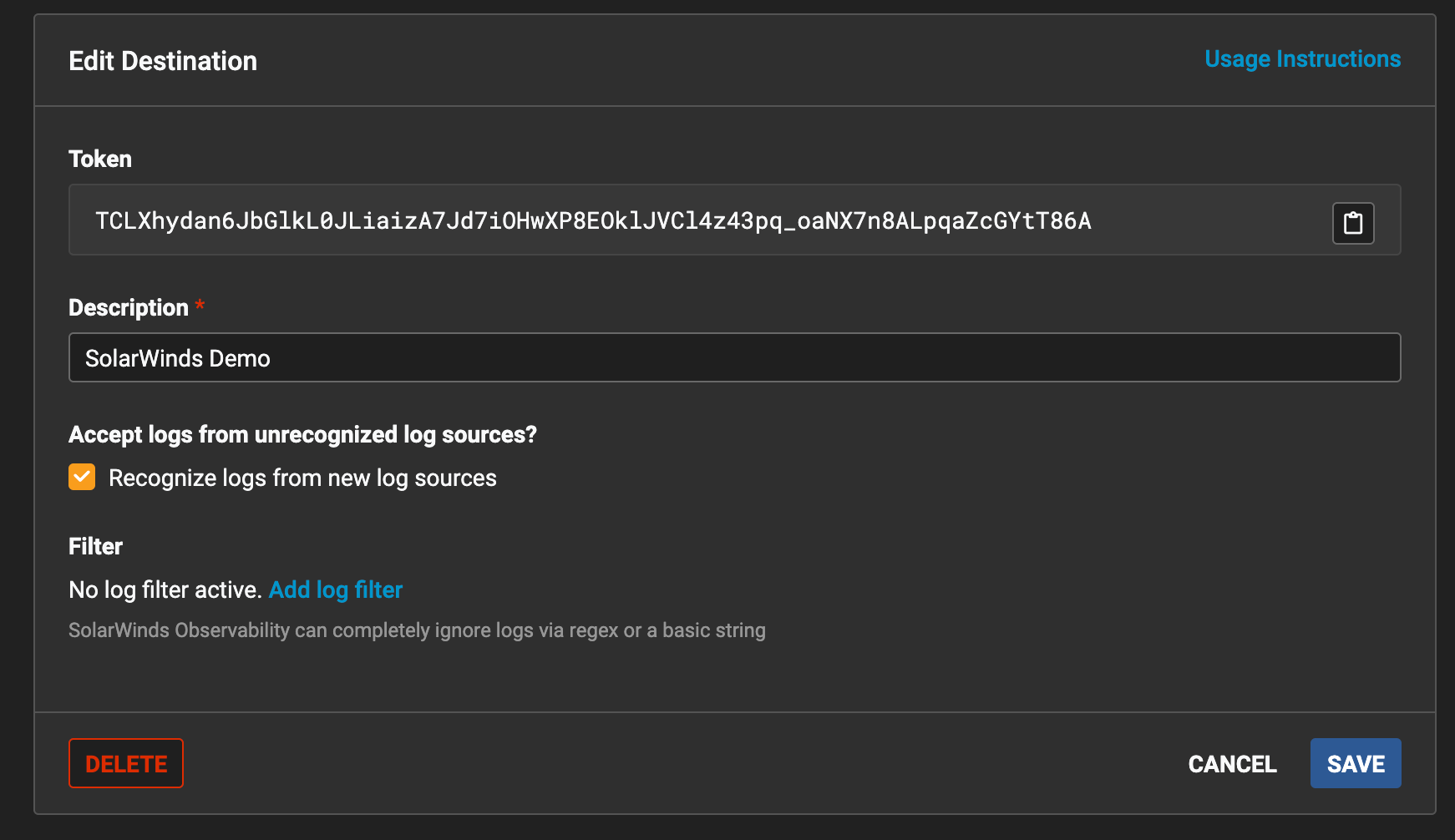
Create your SolarWinds sink
Follow this link or navigate to the log sinks page in your team or user account settings and add a log sink.
Enter a recognisable name for the sink and select “Solar Winds (previously Papertrail)” as the sink type.
Select the appropriate endpoint type - “Bulk” for batches of messages and “Single Log” for usual single log strategy (if you come from Papertrail migration you might use Single Log as default). Then fill the “Ingestion Key” key field with the token from SolarWinds destination you’ve created. We recommend leaving the encoding on text for both endpoint types for the best log viewing experience in SolarWinds. The “Endpoint” field will be filled accordingly.
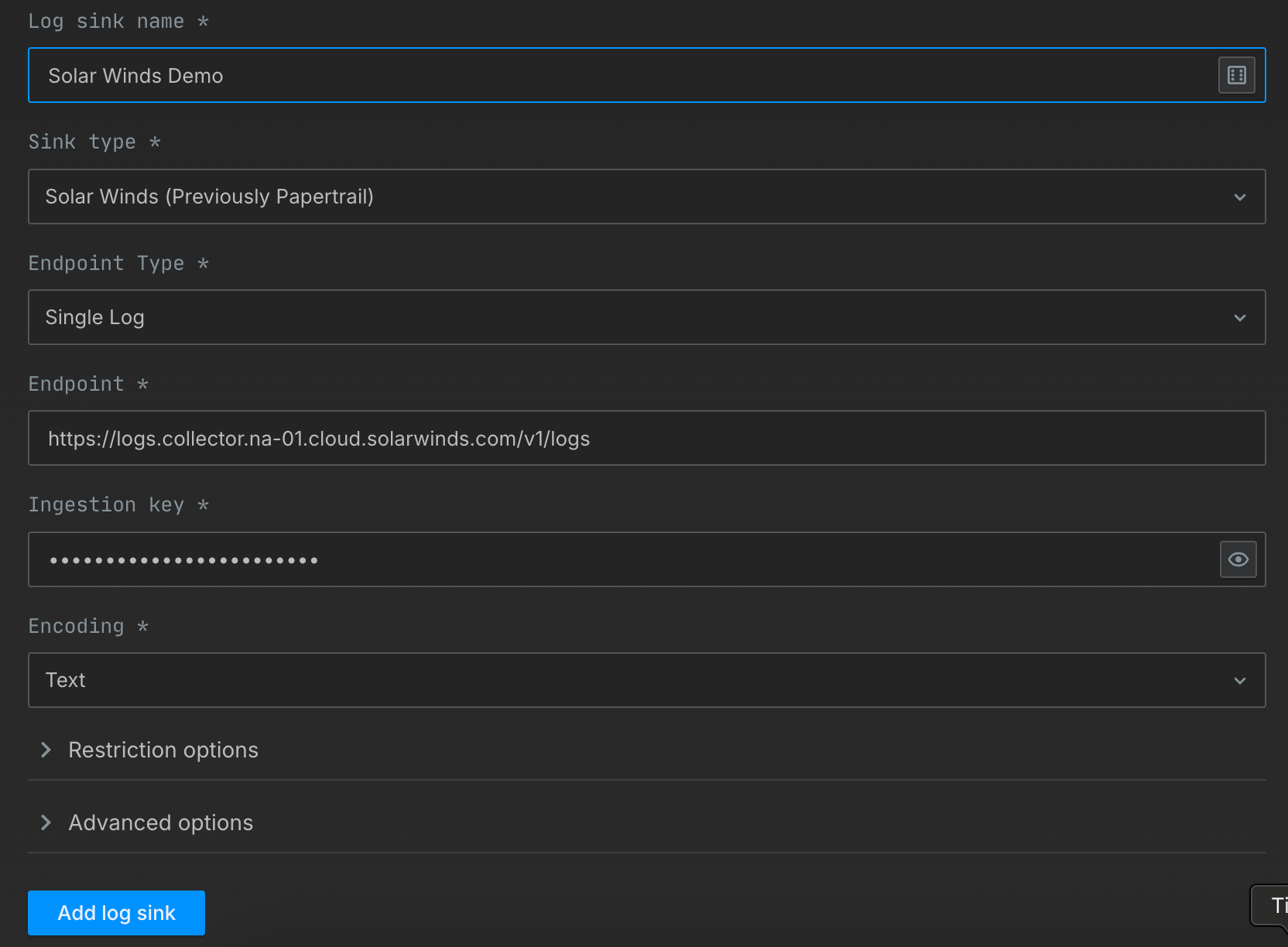
By default, all logs from your account will be forwarded to SolarWinds. To target specific projects, open advanced options and specify which projects to forward logs from.
Now add the log sink, and your logs should start arriving in SolarWinds!
View your logs
Before your log sink is created, Northflank will send a log line to your sink to verify the credentials are correct. This appears as a log line consisting of validating log sink credentials.
In SolarWinds click on the Logs option at the left menu.
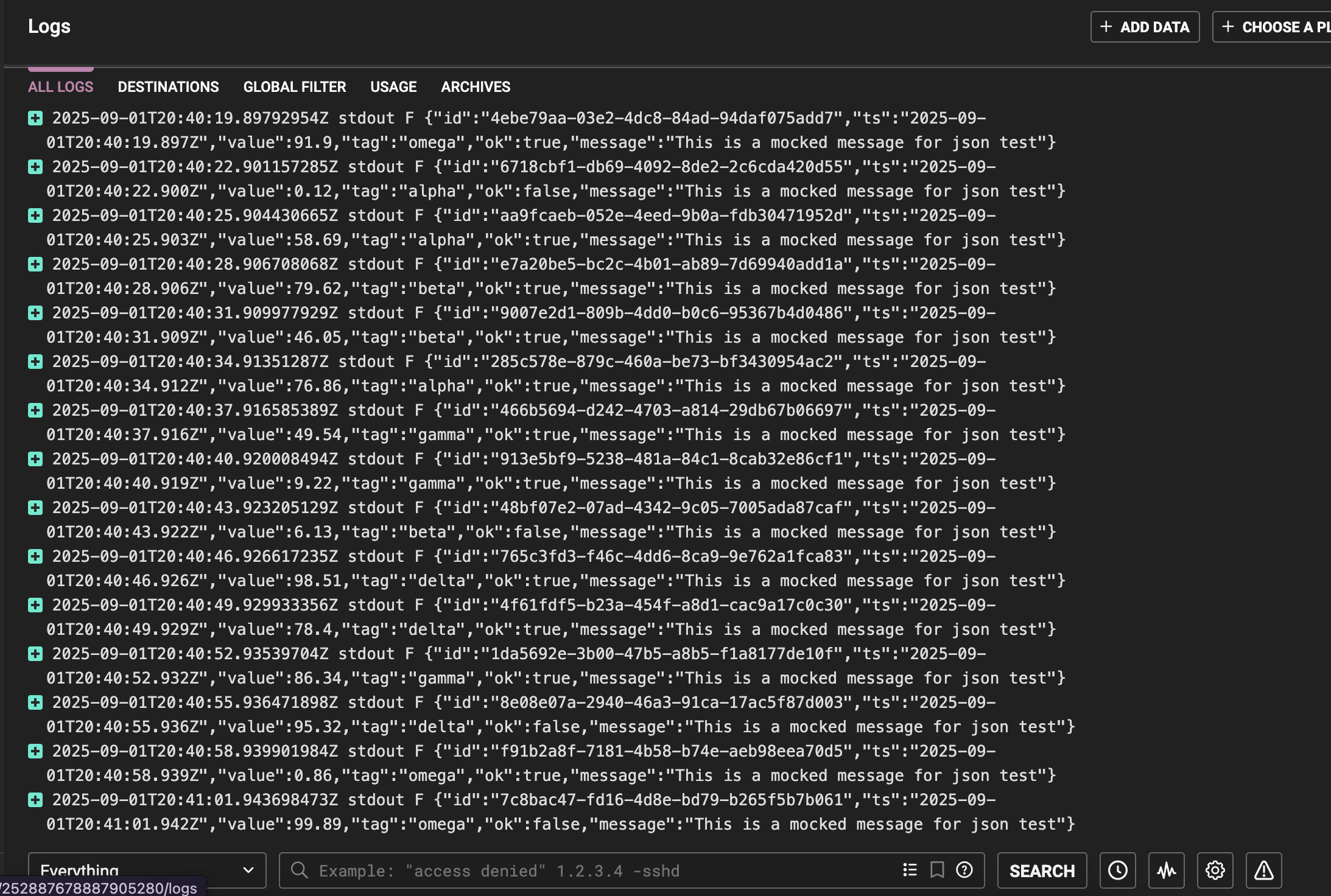
SolarWinds lets you create groups which filter logs by destination.
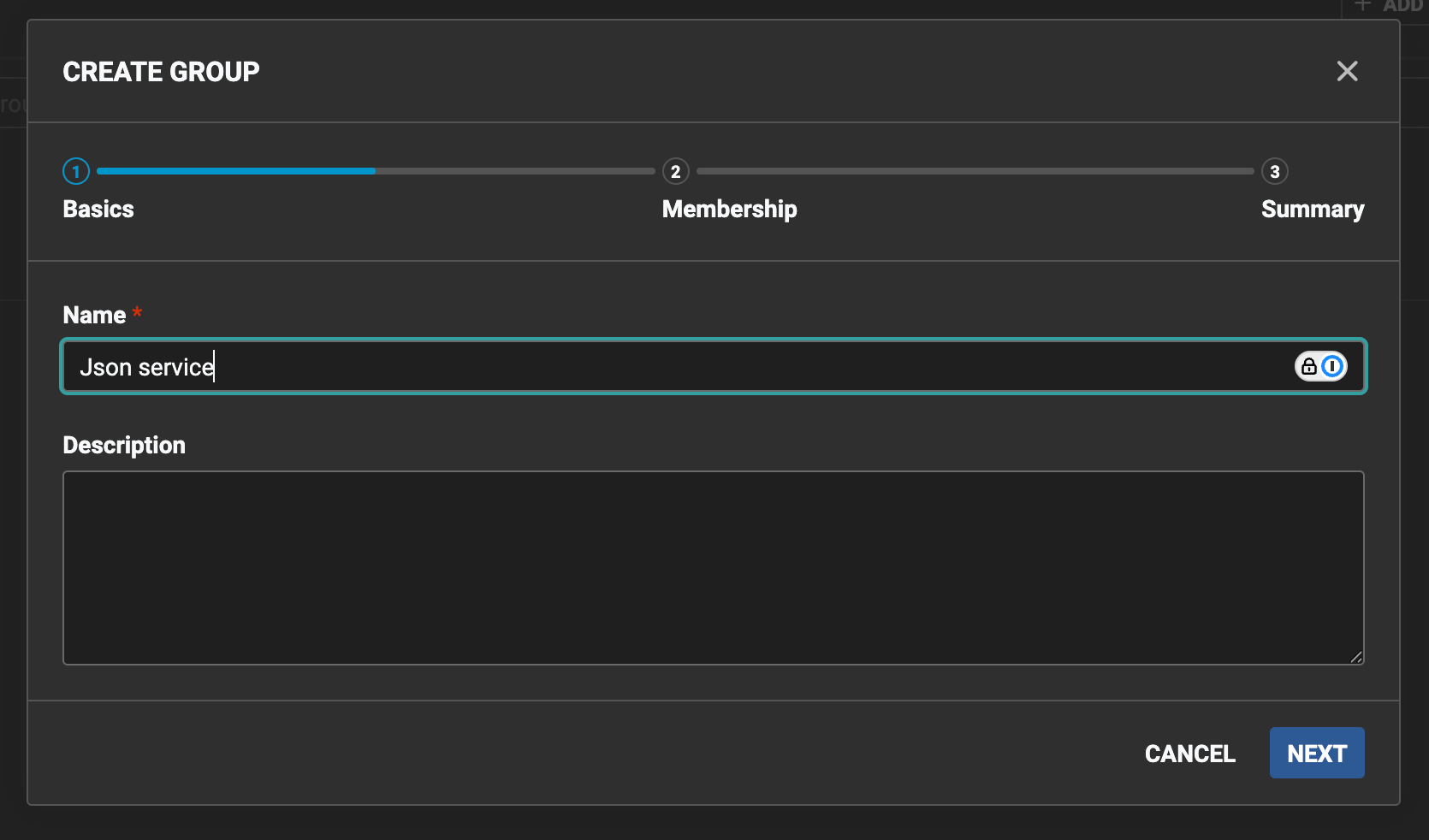
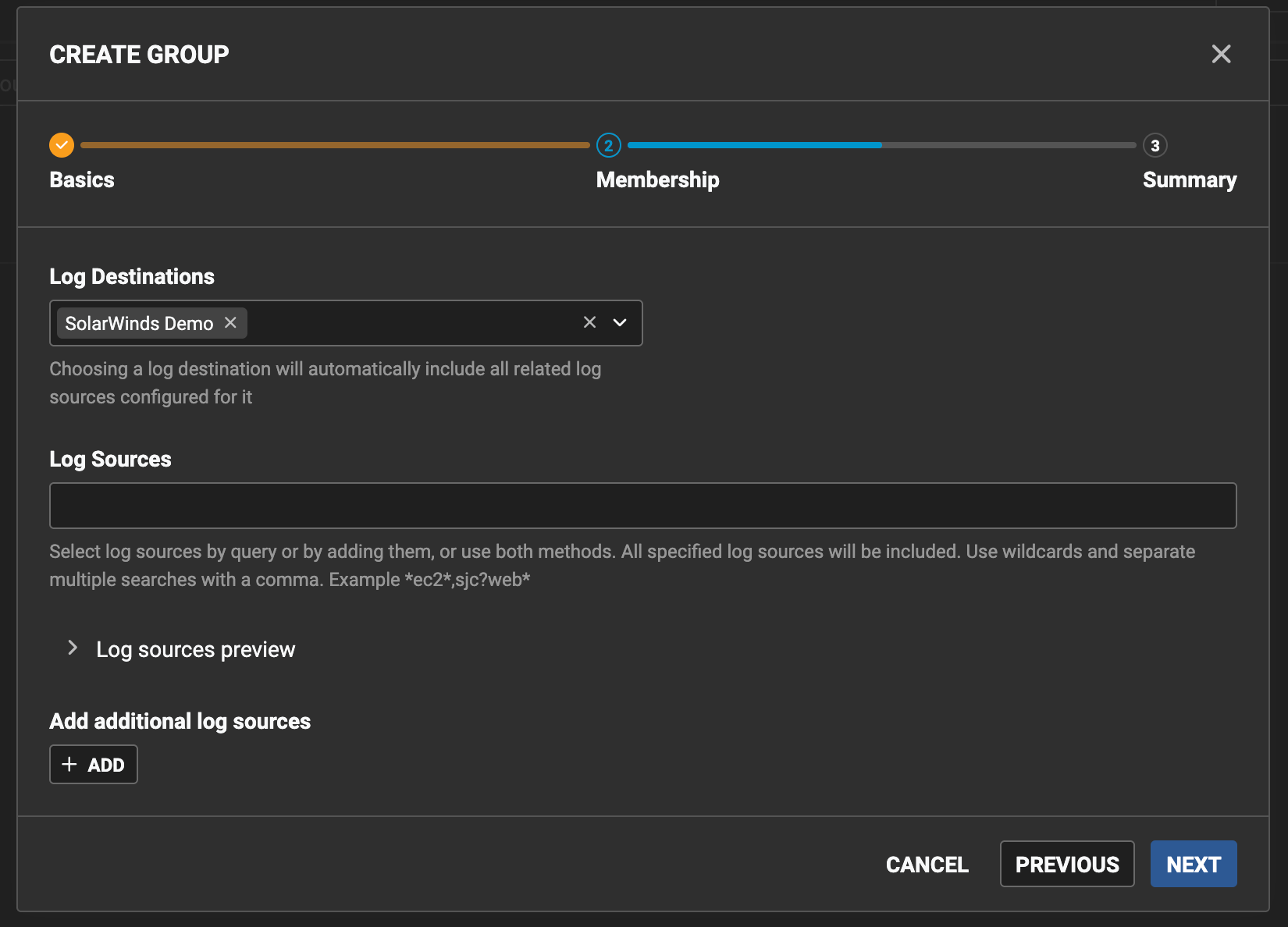
Back in the event viewer on the bottom left, you can select your new group.
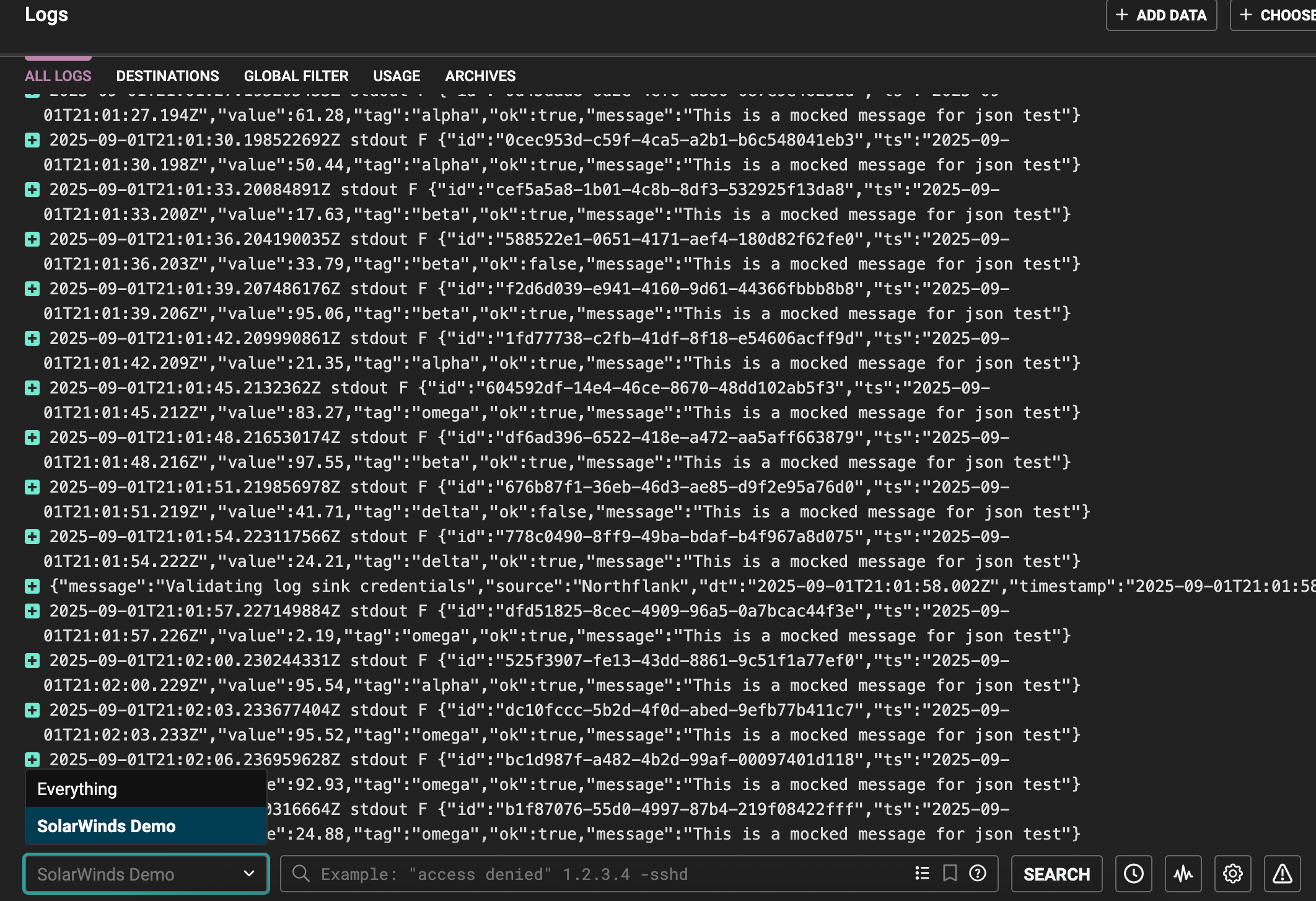
Update your log sink
If you want to modify your sink after creation, navigate to the log sink list and click on the sink to view its details.
You can update the project targets and sink data as well as pause/resume the sink.
Have questions or feedback? You can always reach out to our team.