Bring Your Own Cloud /
Oracle Cloud Infrastructure on Northflank
To add your Oracle Cloud Infrastructure account to Northflank, navigate to the clusters page in your account settings and create a new integration. OCI integrations are on a regional basis, you will have to create a separate integration for each OCI region you want to deploy clusters in.
Add your account to Northflank
Oracle Cloud Infrastructure resources
You may find it useful to refer to the following OCI documentation while following this guide:
To add your OCI account to Northflank:
- Navigate to your Northflank account settings and open the clusters page
- Create a new cloud provider integration and select Oracle as the provider
- Choose the region that the integration should provide access to
- Open your OCI Console , open your profile menu and click tenancy. Copy the OCID for your tenancy to Northflank.
- Create a new user or select an existing user. They must be in an IAM group that grants them the necessary permissions to create and manage OCI resources, and have access to the compartment that you will use with the integration.
- If you're using your own user, open your profile menu and click my profile. If you're using another (system) user open the navigation menu, select identity & security and click users, under identity. Select the user from the list.
- Copy the user's OCID into the Northflank form for the user ID
- You will need to generate an API signing key pair to use with your OCI user account and Northflank
- Generate a key pair in your OCI Console and download your private key, store this somewhere secure. Alternatively you can upload a key you have generated yourself.
- Copy the fingerprint of the key, displayed in the OCI Console, to Northflank
- Copy your private key to Northflank, or upload the
.pemfile containing your key - Enter your passphrase (optional), if you generated the key with one (recommended)
- Enter the ID of the compartment that new clusters using this integration will be created in
- Click create integration
You can now configure and deploy new clusters in your OCI account, in the region specified in the integration.
You can edit the integration at any time to update the secrets, if required. If the new secrets do not have permission to manage existing clusters, you will be unable to edit those clusters and deleting them via OCI may leave orphaned resources.
Check your quotas
To successfully deploy a cluster on OCI using Northflank you must have the required resources available to your account.
Your OCI integration will have Service Limits set by Oracle and Compartment Quotas set by account administrators. OCI Service Limits are regional.
You will only be able to see the Compute Shapes available to your account in the selected region for your cluster.
Check the node types you wish to deploy and ensure your account has the sufficient quotas.
Create a cluster
To add a new cluster, navigate to the clusters page in your account settings and click create cluster.
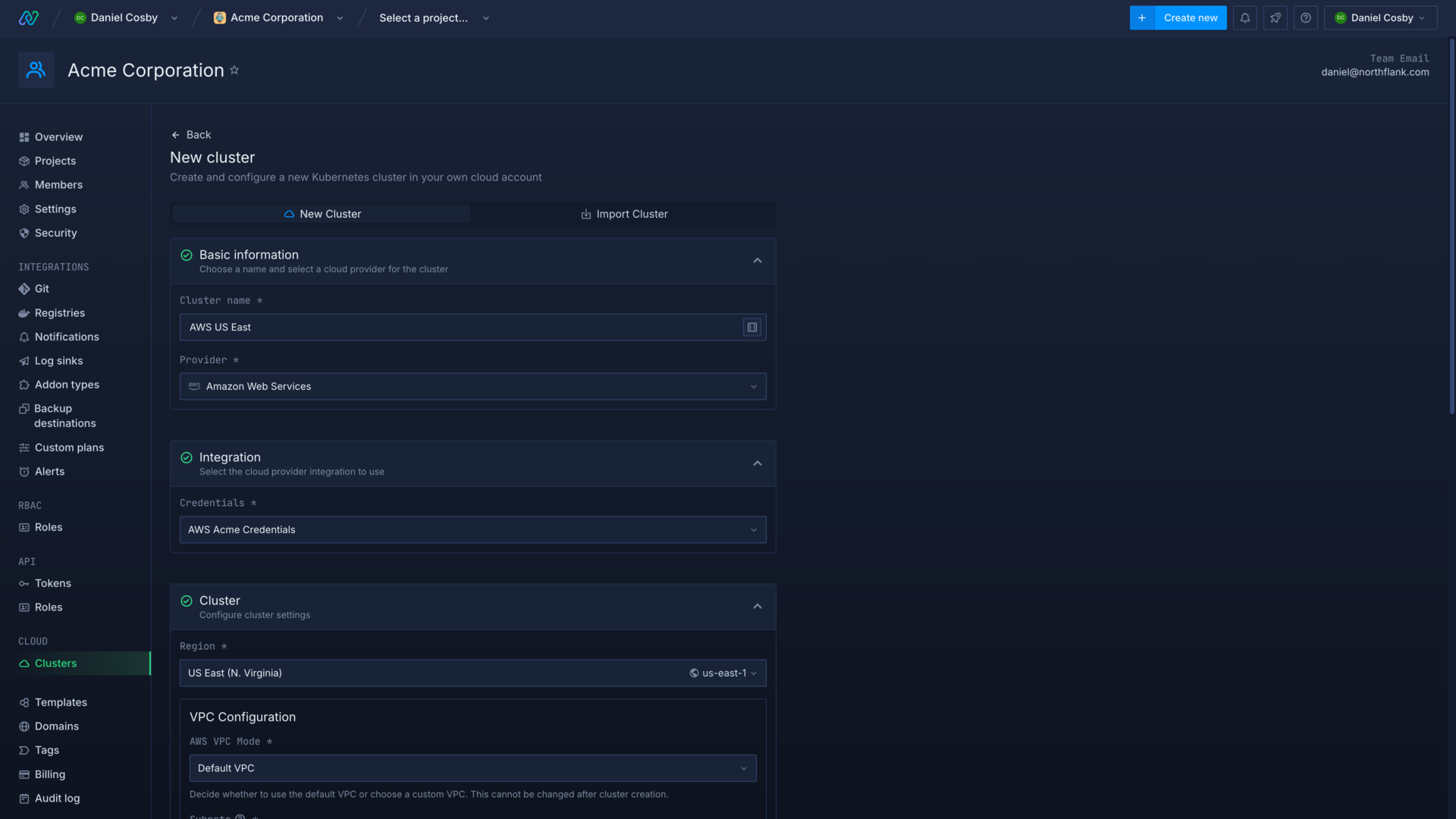
Enter a name for the cluster and select OCI as the cloud provider. Choose your integration credentials and select the region to deploy in.
Select a VCN
You must select the Virtual Cloud Network that your cluster will use. You can create a VCN with OCI's automatic configuration, or specify your own networking resources.
Select the subnets for the load balancer and the Kubernetes API you want to use for the cluster. These subnets will host the control plane components for your cluster and have no impact on the subnets that you can select for node pools.
important
You must select public subnets for the load balancer and Kubernetes API for Northflank to be able to manage your cluster.
Configure node pools
You can now configure the node pools for your cluster. Node pools can also be added, deleted, and updated after creating your cluster. Click add node pool to add another pool.
Minimum cluster requirements
Each cluster requires at least one node pool, and a combined minimum of 4 vCPU and 8GB memory across all node pools.
Each node can schedule up to 256 pods (minus system pods). The actual number of pods per node will usually be limited by resource requests and request modifiers for smaller nodes.
See deploy and scale node pools for more information on configuring nodes and node pools.
Configure advanced options
After adding your initial node pools you can configure advanced options for the cluster, such as build infrastructure and resource request modifiers.
When you create the cluster Northflank will begin installing system components in node pools according to their capacity. This may take up to 20 minutes.
Deploy to private nodes
You can create a Virtual Cloud Network with subnets that have no public internet access. You must still create and use public subnets for your load balancer and Kubernetes API subnets.
You will need to create a cluster with a custom VCN that has private subnets configured on it, then select a private subnet when you create a new node pool.
You can then create a project on your cluster, and use node pool labels and Northflank tags to schedule workloads to your private nodes.
Next steps
Configure your Kubernetes cluster
Deploy node pools
Deploy workloads to your cluster
Run GPU workloads